LEGO Brick Labels
About the Labels
LEGO Brick Labels were carefully designed for Brother P-touch label printers, which I selected because the labels are printed on durable plastic tape with a strong adhesive. (You can move them to a different container as your storage system evolves.)

Labels make it easier to sort and find your LEGO bricks. (Labels shown on Akro-mils 64-drawer cabinet.)
The labels are designed to work with a wide range of storage solutions, including my favorite: The affordable 64-drawer cabinets by Akro-Mils. When printed on ½″ (12 mm) laminated tape, each label is less than 2″ (5 cm) wide.

Each label features a high-contrast image of the LEGO part.
Each label includes a picture, simplified part name, and the part number to help you find parts quickly! (Custom high-contrast images were created for each part to ensure they look great when printed.)
Download LEGO Brick Labels
The collection has been organized into groups of related LEGO elements, like basic bricks, slopes, hinges, curves, Technic, and more. This makes it easier to quickly find the labels you need!
Download LEGO Brick Labels (Version 40)
- Download Now: LEGO_BRICK_LABELS.zip
Download the ‘zip’ file if you already have a compatible Brother Label Printer. (You will need to install the ‘P-touch Editor’ application on your PC/Mac.) - Preview (PDF): LEGO_BRICK_LABELS-CONTACT_SHEET.pdf
Download the ‘PDF’ file to preview to the entire collection, use my categories as a starting point for your LEGO organization project, or to print a few of the labels on paper (before investing in a label printer).
Further down on this page, you will find a list of compatible printers, and detailed instructions to help you print these labels.
Support LEGO Brick Labels
The easiest way to show your support is by sharing LEGO Brick Labels with other LEGO Artists! Please also consider using the referral links on this page when shopping at lego.com or amazon.com—it helps!
Become a Patron
You can also support LEGO Brick Labels by making a donation!
If you are able to make a donation to support LEGO Brick Labels project, please visit patreon.com to subscribe!
Current Patrons
Subscribe for even more labels!

Subscribe to the Brick Architect newsletter for early access to exclusive content, the latest articles, and updates to the Printable LEGO Brick Labels, LEGO Storage Guide, and my book The LEGO Architect.
Compatible Brother Label Printers
LEGO Brick Labels were designed to be printed on ½″ laminated label tape using a compatible Brother Label printer (such as the PT-D600.) The labels are waterproof, smudgeproof, durable, and they come in a variety of colors such as White, Black, Pink, Yellow, Lime Green, Clear, and even Gold.
Any Brother printer which connects to a PC/Mac using the Brother P-Touch Editor application and prints on ‘P-touch’ ½″ (12mm) labels will work. The multi-function PT-D600 seems to be the best value at this time.
Recommended Printers
The following printers are affordable and readily available. You will connect the printer to your PC/Mac (using USB or Bluetooth), then use the ‘P-touch Editor’ application to print the LEGO Brick Labels.
| Model | Features | Compatibility | Learn more |
|---|---|---|---|
| PT-D600 | Standalone Model w/ Keyboard. Plug into PC/Mac to print LEGO Brick Labels, or design your own labels using the keyboard and small screen. Compatible with labels up to 1″ (24 mm). Uses AA Batteries or included Power Adapter. MSRP 79.99$ |
PC + Mac | PT-D600 at Amazon |
| PT-P710BT (Cube Plus) | Wireless Model. Print LEGO Brick labels from PC/Mac using USB or Bluetooth, or design your own labels using Android or iOS. Compatible with labels up to 1″ (24 mm). Integrated Battery, Charge with USB. MSRP 99.99$ Note: The ‘Cube’ (not ‘Plus’) is not compatible because you can not connect it to your PC/Mac. |
PC + Mac | PT-P710BT (Cube Plus) at Amazon. |
Note: For best results, I recommend the following settings when printing with the PT-P710BT (Cube Plus): 1) Quality = Standard, 2) Graphics = Error Diffusion.
While text does look better when you select Quality = “High Resolution”, the part images are much lighter and harder to see for reasons I have been unable to diagnose so far. (Recommendation based on testing with a Windows 10 PC, and version 5.2.032 of the Brother P-touch Editor application.)
Other Compatible Printers
The following printers are also compatible with LEGO Brick Labels using the P-touch Editor application.
Other current models:
- PT-P750W – More costly alternative to the PT-P710BT (Cube Plus).
$129.99, PC/Mac, Up to 1″ (24 mm) labels. - PT-P900W – Higher-resolution printer for commercial applications.
$429.99, PC/Mac, Up to 1½″ (36 mm) labels. - PTE500 – Ruggedized printer for industrial applications.
$269.99, PC/Mac, Up to 1″ (24 mm) labels.
Retired models:
- PT-P700 – Earliest version to support both PC & Mac.
$79.99, PC/Mac, Up to 1″ (24 mm) labels. - PT-D450 – Older model with integrated display & keyboard.
$79.99, PC/Mac, Up to ¾″ (18 mm) labels. - PT-1230PC – Low-cost option that’s no longer available.
$52.99, PC only, Up to ½″ (12 mm) labels. - PT-2430PC – Older version of PT-P700 without Mac support.
$79.99, PC Only, Up to 1″ (24 mm) labels.
How to Print LEGO Brick Labels
It’s easy to print LEGO Brick Labels on a compatible Brother Label Printer.
Step-by-step instructions:
- Confirm that you have a compatible label printer.
Only Brother label printers that connect to your Windows PC or Mac using USB or Bluetooth are compatible with these labels. (Some older models are not Mac compatible.) - Purchase several rolls of ½″ Brother Label Tape.
The labels are designed for ½″ label tape, which means that the labels will be ½″ tall and up to 2″ wide (1.2 cm × 5 cm). This size is perfect for common storage solutions like the 64-drawer cabinet by Akro-Mils. - Install Brother P-Touch Editor application.
It is available from the Brother website at brother.com/product/dev/label/editor/index.htm (There is a download link at the bottom of the page.) - Connect the printer to your computer.
In most cases you will use the included USB cable, although the PT-P710BT (Cube Plus) also supports Bluetooth. - Download LEGO Brick Labels.
You can find the latest version at brickarchitect.com/labels - Open .lbx files in Brother application.
After you install the “Brother P-Touch Editor” application, you should be able to simply click on label files (with .lbx file extension) and the labels should appear in the “Brother P-Touch Editor” application. - Print the labels you need.
If you want to print all of the labels from a single file, click “File” in upper left of application and press “Print…”. (If you want to print just one label, you may need to carefully select the image and text, copy it from that file, and “paste” it into a new file.)
FAQ
I’ve prepared this FAQ to cover the most common questions from fans of LEGO Brick Labels. (Please feel free to leave a comment on this page or send me an email if you have any additional questions!)
Q: Why are the labels cutting off after printing only 60% of each file?
April 3, 2020: Several Mac users have experienced a bug which prevents them from printing a complete 11 ¾″ strip of labels.
This issue was discovered with the ‘PT-D600’ printer on ‘Mac OS Mojave 10.14.6’ + ‘P-Touch Version 5.2.10’, and with ‘Mac OS Catalina 10.15.3’ + ‘P-Touch Version 5.2.9’. (Thanks to Gabriela who received the workaround from Brother customer support, and Lauren for helping diagnose this issue.)
Primary Workaround:
- Uninstall the current version.
- Go to support.brother.com
- Search for ‘QL 500’ (even though we have the PT-D600).
- Download and install the ‘P-touch Editor’. (It should be version 5.1.110, which is an older version than the one you uninstalled.)
- When prompted to enter a serial number for your device, enter “B2Z112233” (a serial number for the QL 500).
Alternate Workarounds:
- Use a Windows PC.
- Manually copy/paste the second half of each strip of labels into a new file.
Q: Why isn’t ______ included in the LEGO Brick Labels collection?
Since many people print every label in the collection, I don’t want to include uncommon parts which few people own. It also takes a lot of time to create each label, so I focus on the most common and versatile parts.
When a very useful new part is included in many new sets, I’ll create a label as soon as possible. For a less common part, I wait a few years to see if it gains widespread adoption before adding it to the collection. (Many less common parts are retired after just a few years.)
I’ve also ensured that the top 600 most common parts from the last 5 years are included in the collection. (The only exception are weapons, because they are already covered by generic labels for Guns, Swords, etc…)
Q: Can I use black labels with white text?
I had not tried this, but another reader confirmed that this works fine. For folks who want a darker look for their LEGO collection, the black label tape looks great!
Q: How did you get consistent images for each LEGO Part?
The images were created using custom LDraw scripts that optimize the viewing angle and enhance the contrast of each part. The scripts are proprietary and hard to use.
Workarounds:
- If the missing part is pretty common, ask me to include it in a future update!
- If you need to create additional labels, I recommend using images from BrickLink. They won’t look quite as good, but may meet your needs.
Q: How can I show my support for LEGO Brick Labels?
There are several ways you can help! Most of all, you can share a link to LEGO Brick Labels with your friends that have a large (or growing) LEGO Collection.
Other ways you can help:
- Please consider using our referral links when shopping on lego.com or amazon.com — It helps!
- If you want to make a donation to support LEGO Brick Labels, go to patreon.com/bricklabels and subscribe!
LEGO Brick Storage
There aren’t any “perfect” LEGO Storage solutions for all LEGO enthusiasts—the best solution for you will depend on dozens of factors such as the age of the primary LEGO builder, the size of your LEGO collection, how much space you have, and your budget.
History of LEGO Brick Labels
LEGO Brick Labels began in April 2014, when I decided to organize all of the bricks included in 21050 Architecture Studio into two 44-drawer Akro-mils cabinets. The label collection grew throughout 2014, as I purchased additional LEGO bricks while writing my book, The LEGO Architect.
You can read the detailed version history to see which labels were added in each update.
Show your appreciation by sending a photo of your well-organized LEGO Storage!
Have questions/ideas to make LEGO Brick Labels even better—leave a comment below!

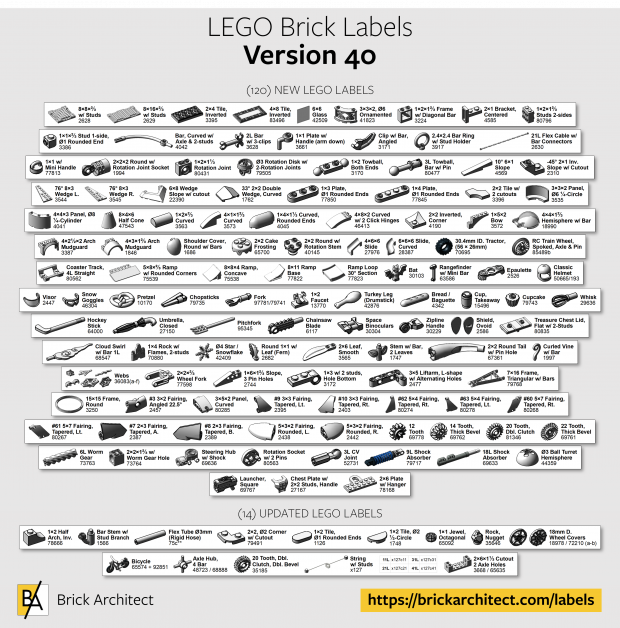



Tom, first off fantastic jobs and thanks for sharing with the community. The information and labels
you have provided are fantastic! I was able to get most of this setup over the weekend and now on to sorting. A few items I wanted to add as I had not seen others address:
– I was curious how many cabintes I’d need for a smaller collection. I have about 25k pieces. I started with (3) 64-piece small and (1) 24-piece large Akro but this appears to be not quite enough for me. I’m adding 1 more large, 1 more small and a few Sterilite’s. Think this will do the trick (but
still sorting).
– For Mac users I got the compatible Brothers PT-700, but have had little success installing the latest software, patches direct from the Brothers site. The only thing that has worked for me is using the
‘Lite’ Editor that is mounted directly from the Brother device. Using the installed full editor from Brothers causes me errors.
I just ordered a Brother PT-D600 desktop & pc-connectible printer, which should allow me to use the device when not connected for non-LEGO labeling jobs. Seems to have more consistently positive reviews than the PT-P700, so we’ll see how it goes. I was thinking of sticking with the DYMO label system, but I’ll make the jump for this.
@MProoveIt,
I am curious to hear about your experiences with the PT-D600 model. I do not have it, but based on the descriptions on the website it seems like it will also work with the Brother P-touch software when plugged into a PC, as well as offering the ability to print labels without a computer. Would you be willing to share your experiences, so I can update the website with info on that printer as well?
Sincerely,
—tom
I’ve just completed printing a bunch of your labels on the PT-D600 and it worked without a hitch! I’m looking forward to the added flexibility of being able to use the printer without a PC when I’m not printing LEGO labels.
Again, thanks for sharing your label files!
Hello. I’m hoping someone can help me out. I’m trying to print these labels. I got a PT-1230PC printer. It automatically installs the driver software when it is hooked up to my PC (Windows XP). However, It won’t open these labels. We tried downloading the PT Touch editor software, and that will open the labels, but then the computer doesn’t recognize PT-1230PC as a printer. Help?!
Angela, I have not had any problems installing the printer software (p-touch) from the brother website. Once installed, you should be able to click on the label files and they will open in the P-Touch application. The printer will only appear on the PC if plugged-in to the PC with the USB cable, and plug it into the wall or insert 6x AAA batteries. I personally use 6 rechargeable Eneloop branded batteries.
Angela, I has similar problem, my P Touch had a DIP switch inside the case of the printer, which you had to change for the editor software to see the printer, if then changes from using the inbuilt software, to being seen in Windows
Justin, can you share more information about the hidden DIP switch? I can’t find any small switches inside my PT-1230PC printer.
Thanks for not only doing all this work, but posting it for others to do. I just ordered a bunch of the akro mills cabinets and these labels will be perfect. any idea how many packages of the labels i need to print out all of your labels?
Jeff, I apologize but I do not know how many rolls of label tape it would take to print all of the labels released so far. I think the printer comes with one roll. My best guess is that you would need 2-3 additional rolls. You may as well have a little extra for new labels which I release periodically, or to use the label maker for other purposes.
I bought 2 full rolls and ran out before completing. I would assume 3 should do the trick (although buying 4 for a backup is not a bad idea).
@Mike, thanks for sharing your experiences and number of rolls required. It is tough for me to guess as I have re-printed a lot of the labels as I refined and improved the design. At this point, the collection is in pretty good shape, especially after a big technic update which is coming soon!
Thanks guys
Any plan to add doors? You have the similar-to-a-door-frame 1x4x6/3 Panes brick in the windows section, but don’t have similar items such as the 1x4x6 door frame, 1x4x6 window pane, etc. This section could also include vehicle doors.
Thanks!
John, I will probably add doors eventually, but for now my LEGO is in a closet while we replace the carpet in our house.
Sounds like a nightmare. Good luck!
Just found a mistake. Technics “angled #1 30213” should be 32013.
I guess I should have led with..THANK YOU for one hell of a job!! *grin*
But ya, that technic has a number jumbled. =)
Thanks Anthony! I’ve corrected it in the next version which I will release eventually.
I realize I am slightly off topic, but my guess is if any one would have this answer it would be you. Would like to use my Brother P-Touch PT-1230PC using Clear tape and White lettering, or Black tape and White lettering to match the Lego Architecture nameplates for my own MOCs. Do we know the Font family and size that I should be using? Other Suggestions? Love The Lego Architect book.
I looked into this in the past and don’t think I ever found the official font used by the LEGO Architecture sets. It is a light “weight” font, meaning that the stroke for each letter is pretty thin. Do note hat lower weight fonts do not print very well on a low resolution printer like the Brother label system. A thicker font is probably your best bet.
P.S. We used Helvetica Neue as the primary font for my book, The LEGO Architect. We picked it in part due to similarity with the fonts used in official LEGO products.
Great stuff! I have three of the Akro organizers because of your and others’ recommendations on Amazon and I just ordered the recommended Brother label maker (it’s on sale right now at Amazon) and can’t wait to get these labels set up. We currently don’t have enough Lego to warrant more than three of those organizers but we’re well on our way and it’s good to get things organized so the kids can practice now.
Tom, thx for the quick reply, and I understand your reasoning, no problem. I realized I can get into each .lbx, extract the bmps, and use those as examples for my own labels. In any case, I felt I should ask first before using someone else’s work. -smile-
Take care,
Simon
Dear Tom,
great work! I am going to print your contact sheets, as I need my labels to be viewed from above (using hundreds of self-made cardboard boxes organized into large cardboard trays), and I like to add labels for doors and windows, wheel and tyres, car-roofs and their hunges, and lots of other elements, from before 1980. I am pretty sure I can make images in the same style that you are using, and I figure, if I’d create them in the same size and format as you have, you might want to add them to your next update. So, here’s the question, what kind of format are you using for your images, and what size?
Take care,
Simon
@Simon, You are welcome to try and use the contact pages as labels, but do understand that the best way to enjoy these labels is by printing them on a compatible Brother Label printer.
The part images are created by custom scripts which I wrote. The scripts are difficult to write and don’t always work as expected. That’s why I have take it upon myself to slowly update the Label collection rather than take submissions from generous people like yourself.
That said, I do encourage you to create your own labels for those parts which haven’t been made int he past 5-10 years or longer, since current LEGO elements is the focus of my collection for now…
Sincerely,
—tom
Looks like a great set of labels. Will it work with the QL700’S?
@Bruce, it should work with that printer, as it also uses the Brother P-touch software. You might have to modify the label designs slightly for larger or smaller stickers. Let me know how it goes!
Thank you for the update. I use pt2730 with the 24mm. Abit more trimming. Easier for my eyes to see.
I do have a question.
Do you place the bins in the order of printing? How do you decide placement?
Love the labels, they work great – I’m organizing my kids legos – is there a way to get a clearer list like above – those print so small I can’t read them. I need a way to catalog what is where. Thanks!
@Cheri, I’m looking into doing something like that in the next update. Good feedback!
I want to use a regular inc printer to print them to label sheet, can you provide PDF version?
@Mike, The collection now includes a contact sheet. It is meant as a guide to help you organize your LEGO collection, but you can print it on a regular printer and cut them out if you want. (The Brother label printer works really well and is highly recommended…)
Thanks so much for these labels. Is there an easy way to do a “contact sheet” of all the labels or see your sample images larger? I want to pick and choose what I need.
Thanks in advance.
@Bob, The collection now includes a contact sheet which is meant as a guide to help you organize your collection. I keep it handy when building models, because looking at a list of parts with photos sometimes gives me a better way to build my models.
help got pt1230pc printer downloaded labels and now im stuck. cant open files or print
You need to install the P-touch software.
I have now says I need WinRAR to open it
Awesome Tom! Thanks for keeping these updated! You Rock
Translation: “Tom! compliments for what you are doing. I wanted to ask if you can also publish psd file or other format, so even those who have a Brother printer can benefit from your work! Thank you. Silvio”
Silvio, I apologize but I am only offering the labels in the Brother format at this time. It is a lot of work to curate the label collection in a single format, maintaining multiple formats would require a lot of extra work!
I do strongly recommend the Brother label printer and their special plastic label tape. The adhesive is very good and the labels are extremely durable. I did a lot of research before selecting this printer for my project.
Sincerely,
—tom
thanks Tom for the PDF File!
Thanks Tom! I can’t wait to get the printer to use these labels. This is going to save me HOURS and HOURS of work.
I have a Mac and am having trouble opening the labels. Do you know what program I need to open a .lbx file?
Katie, it is called P-touch editor and should come with the printer. Do notice that only the pt-p700 printer works with a Mac.
More info at: http://www.brother.com/product/dev/label/editor/