LEGO Brick Labels
About the Labels
LEGO Brick Labels were carefully designed for Brother P-touch label printers, which I selected because the labels are printed on durable plastic tape with a strong adhesive. (You can move them to a different container as your storage system evolves.)

Labels make it easier to sort and find your LEGO bricks. (Labels shown on Akro-mils 64-drawer cabinet.)
The labels are designed to work with a wide range of storage solutions, including my favorite: The affordable 64-drawer cabinets by Akro-Mils. When printed on ½″ (12 mm) laminated tape, each label is less than 2″ (5 cm) wide.

Each label features a high-contrast image of the LEGO part.
Each label includes a picture, simplified part name, and the part number to help you find parts quickly! (Custom high-contrast images were created for each part to ensure they look great when printed.)
Download LEGO Brick Labels
The collection has been organized into groups of related LEGO elements, like basic bricks, slopes, hinges, curves, Technic, and more. This makes it easier to quickly find the labels you need!
Download LEGO Brick Labels (Version 40)
- Download Now: LEGO_BRICK_LABELS.zip
Download the ‘zip’ file if you already have a compatible Brother Label Printer. (You will need to install the ‘P-touch Editor’ application on your PC/Mac.) - Preview (PDF): LEGO_BRICK_LABELS-CONTACT_SHEET.pdf
Download the ‘PDF’ file to preview to the entire collection, use my categories as a starting point for your LEGO organization project, or to print a few of the labels on paper (before investing in a label printer).
Further down on this page, you will find a list of compatible printers, and detailed instructions to help you print these labels.
Support LEGO Brick Labels
The easiest way to show your support is by sharing LEGO Brick Labels with other LEGO Artists! Please also consider using the referral links on this page when shopping at lego.com or amazon.com—it helps!
Become a Patron
You can also support LEGO Brick Labels by making a donation!
If you are able to make a donation to support LEGO Brick Labels project, please visit patreon.com to subscribe!
Current Patrons
Subscribe for even more labels!

Subscribe to the Brick Architect newsletter for early access to exclusive content, the latest articles, and updates to the Printable LEGO Brick Labels, LEGO Storage Guide, and my book The LEGO Architect.
Compatible Brother Label Printers
LEGO Brick Labels were designed to be printed on ½″ laminated label tape using a compatible Brother Label printer (such as the PT-D600.) The labels are waterproof, smudgeproof, durable, and they come in a variety of colors such as White, Black, Pink, Yellow, Lime Green, Clear, and even Gold.
Any Brother printer which connects to a PC/Mac using the Brother P-Touch Editor application and prints on ‘P-touch’ ½″ (12mm) labels will work. The multi-function PT-D600 seems to be the best value at this time.
Recommended Printers
The following printers are affordable and readily available. You will connect the printer to your PC/Mac (using USB or Bluetooth), then use the ‘P-touch Editor’ application to print the LEGO Brick Labels.
| Model | Features | Compatibility | Learn more |
|---|---|---|---|
| PT-D600 | Standalone Model w/ Keyboard. Plug into PC/Mac to print LEGO Brick Labels, or design your own labels using the keyboard and small screen. Compatible with labels up to 1″ (24 mm). Uses AA Batteries or included Power Adapter. MSRP 79.99$ |
PC + Mac | PT-D600 at Amazon |
| PT-P710BT (Cube Plus) | Wireless Model. Print LEGO Brick labels from PC/Mac using USB or Bluetooth, or design your own labels using Android or iOS. Compatible with labels up to 1″ (24 mm). Integrated Battery, Charge with USB. MSRP 99.99$ Note: The ‘Cube’ (not ‘Plus’) is not compatible because you can not connect it to your PC/Mac. |
PC + Mac | PT-P710BT (Cube Plus) at Amazon. |
Note: For best results, I recommend the following settings when printing with the PT-P710BT (Cube Plus): 1) Quality = Standard, 2) Graphics = Error Diffusion.
While text does look better when you select Quality = “High Resolution”, the part images are much lighter and harder to see for reasons I have been unable to diagnose so far. (Recommendation based on testing with a Windows 10 PC, and version 5.2.032 of the Brother P-touch Editor application.)
Other Compatible Printers
The following printers are also compatible with LEGO Brick Labels using the P-touch Editor application.
Other current models:
- PT-P750W – More costly alternative to the PT-P710BT (Cube Plus).
$129.99, PC/Mac, Up to 1″ (24 mm) labels. - PT-P900W – Higher-resolution printer for commercial applications.
$429.99, PC/Mac, Up to 1½″ (36 mm) labels. - PTE500 – Ruggedized printer for industrial applications.
$269.99, PC/Mac, Up to 1″ (24 mm) labels.
Retired models:
- PT-P700 – Earliest version to support both PC & Mac.
$79.99, PC/Mac, Up to 1″ (24 mm) labels. - PT-D450 – Older model with integrated display & keyboard.
$79.99, PC/Mac, Up to ¾″ (18 mm) labels. - PT-1230PC – Low-cost option that’s no longer available.
$52.99, PC only, Up to ½″ (12 mm) labels. - PT-2430PC – Older version of PT-P700 without Mac support.
$79.99, PC Only, Up to 1″ (24 mm) labels.
How to Print LEGO Brick Labels
It’s easy to print LEGO Brick Labels on a compatible Brother Label Printer.
Step-by-step instructions:
- Confirm that you have a compatible label printer.
Only Brother label printers that connect to your Windows PC or Mac using USB or Bluetooth are compatible with these labels. (Some older models are not Mac compatible.) - Purchase several rolls of ½″ Brother Label Tape.
The labels are designed for ½″ label tape, which means that the labels will be ½″ tall and up to 2″ wide (1.2 cm × 5 cm). This size is perfect for common storage solutions like the 64-drawer cabinet by Akro-Mils. - Install Brother P-Touch Editor application.
It is available from the Brother website at brother.com/product/dev/label/editor/index.htm (There is a download link at the bottom of the page.) - Connect the printer to your computer.
In most cases you will use the included USB cable, although the PT-P710BT (Cube Plus) also supports Bluetooth. - Download LEGO Brick Labels.
You can find the latest version at brickarchitect.com/labels - Open .lbx files in Brother application.
After you install the “Brother P-Touch Editor” application, you should be able to simply click on label files (with .lbx file extension) and the labels should appear in the “Brother P-Touch Editor” application. - Print the labels you need.
If you want to print all of the labels from a single file, click “File” in upper left of application and press “Print…”. (If you want to print just one label, you may need to carefully select the image and text, copy it from that file, and “paste” it into a new file.)
FAQ
I’ve prepared this FAQ to cover the most common questions from fans of LEGO Brick Labels. (Please feel free to leave a comment on this page or send me an email if you have any additional questions!)
Q: Why are the labels cutting off after printing only 60% of each file?
April 3, 2020: Several Mac users have experienced a bug which prevents them from printing a complete 11 ¾″ strip of labels.
This issue was discovered with the ‘PT-D600’ printer on ‘Mac OS Mojave 10.14.6’ + ‘P-Touch Version 5.2.10’, and with ‘Mac OS Catalina 10.15.3’ + ‘P-Touch Version 5.2.9’. (Thanks to Gabriela who received the workaround from Brother customer support, and Lauren for helping diagnose this issue.)
Primary Workaround:
- Uninstall the current version.
- Go to support.brother.com
- Search for ‘QL 500’ (even though we have the PT-D600).
- Download and install the ‘P-touch Editor’. (It should be version 5.1.110, which is an older version than the one you uninstalled.)
- When prompted to enter a serial number for your device, enter “B2Z112233” (a serial number for the QL 500).
Alternate Workarounds:
- Use a Windows PC.
- Manually copy/paste the second half of each strip of labels into a new file.
Q: Why isn’t ______ included in the LEGO Brick Labels collection?
Since many people print every label in the collection, I don’t want to include uncommon parts which few people own. It also takes a lot of time to create each label, so I focus on the most common and versatile parts.
When a very useful new part is included in many new sets, I’ll create a label as soon as possible. For a less common part, I wait a few years to see if it gains widespread adoption before adding it to the collection. (Many less common parts are retired after just a few years.)
I’ve also ensured that the top 600 most common parts from the last 5 years are included in the collection. (The only exception are weapons, because they are already covered by generic labels for Guns, Swords, etc…)
Q: Can I use black labels with white text?
I had not tried this, but another reader confirmed that this works fine. For folks who want a darker look for their LEGO collection, the black label tape looks great!
Q: How did you get consistent images for each LEGO Part?
The images were created using custom LDraw scripts that optimize the viewing angle and enhance the contrast of each part. The scripts are proprietary and hard to use.
Workarounds:
- If the missing part is pretty common, ask me to include it in a future update!
- If you need to create additional labels, I recommend using images from BrickLink. They won’t look quite as good, but may meet your needs.
Q: How can I show my support for LEGO Brick Labels?
There are several ways you can help! Most of all, you can share a link to LEGO Brick Labels with your friends that have a large (or growing) LEGO Collection.
Other ways you can help:
- Please consider using our referral links when shopping on lego.com or amazon.com — It helps!
- If you want to make a donation to support LEGO Brick Labels, go to patreon.com/bricklabels and subscribe!
LEGO Brick Storage
There aren’t any “perfect” LEGO Storage solutions for all LEGO enthusiasts—the best solution for you will depend on dozens of factors such as the age of the primary LEGO builder, the size of your LEGO collection, how much space you have, and your budget.
History of LEGO Brick Labels
LEGO Brick Labels began in April 2014, when I decided to organize all of the bricks included in 21050 Architecture Studio into two 44-drawer Akro-mils cabinets. The label collection grew throughout 2014, as I purchased additional LEGO bricks while writing my book, The LEGO Architect.
You can read the detailed version history to see which labels were added in each update.
Show your appreciation by sending a photo of your well-organized LEGO Storage!
Have questions/ideas to make LEGO Brick Labels even better—leave a comment below!

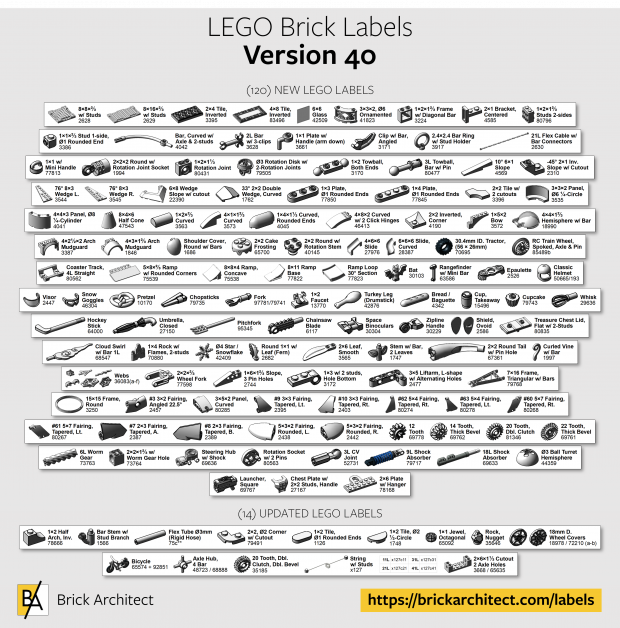



I Love your labels. I purchased the PT-P700 label printer. I’ll send you a pic once I’m done setting them up. I’m sorting out right now. I was trying to find the script you use to create the images but could not find it. Is it still available. I saw mention of it on your old site.
I typed my address wrong yesterday.
This is great. In addition to the Stack-On I also use the small Sterilite 5 drawer units for some of the larger pieces or ones that I have a ton of.
https://goo.gl/BtSzQH
Thanks!!
Andrew, I’ve seen a number of people who use those Sterilite drawers for parts which they have a lot of. Seems like a good and popular choice!
Love your labels. I’ll send you pics once I’m finished sorting.
I can’t find the scripts for creating pictures. Are they still listed somewhere?
James, I have not updated the scripts in a long time, so they aren’t currently available. I am back from summer travels, and hope to update the collection with new labels soon, though.
Hi Tom, thank you so much for the free labels! Just what all AFOL’s want! I am curious to know if there is a complete Lego Color Palette chart that you can either print or download that has ALL colors of past and present? I would like to laminate it so I can better compare my brick colors to the chart. Keep making labels, I love them!
Thanks, Laurie
Laurie,
There are some great color resources out there, but I don’t think anyone has tried to make a color palette including current and past colors. Unfortunately, what you ask for is really hard to do, as even high end printers and monitors are notoriously bad at printing exactly the right color. If the color on the printed swatch isn’t exactly right, it wouldn’t be helpful for sorting your LEGO bricks.
What I do is maintain a collection of bricks of each color I have, including both current and legacy colors. I can use this brick-built color palette to compare against other bricks in my collection.
—tom
Hi. I am looking for lego friends labels. Can you help me with this? I looking for blooms skates lipstick etc. Hopefully you can help me. I have a lot of your items used en it looks very nice!
Petra,
Thank you for your support of the Brick Labels project.
I am working on an update which may include a few of the parts you are looking for, but I am not likely to include all of the Minifig / friends accessories that you are looking for. My recommendation is to just do what I do – keep all of your LEGO Minifig accessories in a single drawer. I find it unnecessary to sort out each Minifig accessory into separate containers; I only do this for parts which I use to create larger models.
If you do need to sort your minifig accessories, your best bet is to create your own simple labels using photos from Bricklink. It won’t look quite as good, but it should help you get organized.
Sincerely,
—tom
Hi,
Is the Brother PT-H500 handheld printer also compatible with these files – it can connect to the p-touch editor software, so I am assuming it will work
Thanks
I have no experience with the PT-H500 model, but I think it will work because 1) it uses the same label tape as the models I suggested, 2) it plugs in to a computer, and 3) because it says that it’s compatible with the same “Brother P-Touch” software application.
Good luck, and be sure to report back with your findings!
—tom
Hi Tom. I got my labels printed and i am slowly starting to sort through my legos. I have a couple Drawer Organizers to start with. Looking at what i have so far and what yet to sort into drawers, it looks like i will probably run out of room for some of the different sized Bricks. any suggestions on this issue?
Labels for clear/translucent bricks?
I do not create separate labels for clear bricks. That said, the 1×2 clear brick is actually a different part than the standard 1×2 brick (which has a post), and I do plan to include a separate label for the clear 1×2 brick.
Is it possible to get another filetype for the labels? the .lbx ones only work with the Brother software, and you can’t download it without the serial number from a Brother printer. I was trying to separate them all from the pdf, but the quality is abysmal even after upping the dpi from 150 to 300 and changing it from a PDF to a TIFF file. It’s really just the image files, as I could do the text through Photoshop quite easily. I’d pay for usage of the files if necessary! Your images are so much better than any other out there!
Kayla,
Unfortunately, it is too time consuming to create the labels in multiple formats, and I’m not aware of an app that can convert the labels to another format. It’s something I’ve gotten feedback about, but haven’t done because it would be really time consuming.
If you know someone with a Brother printer, maybe you can borrow it for a week?
Thanks,
—tom
Is there some way to convert the file to one that works with a Dymo printer file format?
Ray,
I’m sorry but it is too time consuming to make these labels for multiple formats, and I don’t have a Dymo printer anyways. Ask around – maybe a friend has a Brother printer you can borrow for a week?
Sincerely,
—tom
i am using your labels for first time. i am using a PT-P700 printer. can you print all the labels at once? or only one file at a time?
You can only print one file at a time, but in my experience you can open a new file and hit “print” before the previous file finishes printing. Each file contains about 10 labels, so it shouldn’t take too long.
—tom
ok. thanks for the reply and the great label idea. just picked up a akro-mils orgnaizer and a stackon one as well. right now working on getting labels printing first. any suggestions or tips to get me started in the process?
also does the latest version of labels cover all the previous plus the ones you added? i am assuming it does.
Hi , quick question is is possible to get them bigger? love the labels and tried to make them about 2-3 times bigger but they go all pixelated.
I’m sorry but it isn’t that easy to make them bigger. For the best results, I would suggest purchasing the wider 1″ Label Tape, and manually resizing the image and text within the Brother p-touch application.
This may sound odd but I thought I was done playing with Lego’s several years ago. After my kids were grown I wanted and game console so I could play game again. Long story short, I got into playing Lego Dimensions. As you play the game you build your vehicles and things to play the game. That renewed the Lego bug. To think of all those years I’ve missed. I’ve started a albeit, modest collection and even decided to purchase a label printer to keep things organized. (I needed one for other projects anyway.) So thanks for the labels to help me keep things organized, some day my kids or grandkids will thank you too.
Russ, that isn’t odd at all! The LEGO videogames are a lot of fun, and the modern LEGO sets have a lot to offer to adult builders. You should search and find out if there is a LEGO User’s Group, or LUG in your area. It’s a great way to connect with other LEGO builders, share tips and tricks, trade parts, and participate in events.
I’m so glad to hear that my labels helped you get organized, and hopefully help you be more creative since you are no longer wasting time searching for a specific piece; like a needle in a haystack sometimes!
Sincerely,
—tom
This is great! I’ve started using your labels to organize our collection. Many of my pieces are old (30 years or so) and not in your label set. Any tips on how you created the icons so I can do the same for those parts? Happy to share what I end up with.
Thanks!
Wayne,
The labels combine text which is easy to edit with custom LEGO part images which I’ve created using custom scripts. Those scripts only work on my PC and are hard to use, so your best bet is to find images online such as bricklink website. It won’t be as high contrast as the official labels, though.
Alternately, please feel free to let me know the most important missing parts, as I update the Label collection from time to time to include parts which other LEGO builders need most.
Sincerely,
—tom
Hi Tom, can you add the categories Doors and Wings (also technic wings)? There are more parts which I think are in most collections and not in your label database yet, but these are categories that I guess are most important to add in my opinion. Thanks!
Harm, I am always looking to improve the collection, and I agree that Doors and Wings are a good place to expand the collection. If you join my mailing list, I will email you when there is an update to the collection.
Thanks for your reply. I already did. Is this the place to give you suggestions for labels or should I email you that directly? At the moment I am making labels for my Lego collections (~80,000 pieces), so I can tell you very specific which labels I need.
Hello from France, I have bought your book but can you tell me where I can buy 3023 and 3024 tranparent. Many thanks in advance
Bricklink is the easiest place to buy specific LEGO elements. For example, you can get the parts you need at:
http://www.bricklink.com/v2/catalog/catalogitem.page?P=3023#T=S&C=12&O={“color”:”12″}
http://www.bricklink.com/v2/catalog/catalogitem.page?P=3024#T=S&C=12&O={“color”:”12″}
Good luck, and happy building!
—tom
I have downloaded the labels but was wondering how to import them to the label making program. Btw love your site and I am just beginning to wash and sort. Thank you for your tips they have helped me a great deal.
You need to purchase one of the Brother label printers listed on my page. After that, make sure to install the “P-touch editor” application. Finally, you should be able to click on the .lbx files you downloaded from my website, and they will open in the Brother P-Touch Editor application.
Good luck, and happy sorting!
Thanks for your website. I thought maybe I was going through my second childhood, but I’m finding others who enjoy Lego also. I do these with my daughter and her children and we have a great time. I buy a lot from the Goodwill store in Washington because they don’t charge to ship and they don’t glean them. My son sent me a picture of this old lady having her 100th birthday, being sad because the Lego box said Fun from 9 to 99.
Thank you SO much for keeping this updated. Currently re-organizing my collection, and so happy to see that all the new Nexo Knight parts are included. Keep up the great work, this is a real time saver and my whole organization system evolves around it 🙂
Thank you so much !
WOW! How great is that! I am new to this and this will be of such help… especially to learn the names!