LEGO Brick Labels
About the Labels
LEGO Brick Labels were carefully designed for Brother P-touch label printers, which I selected because the labels are printed on durable plastic tape with a strong adhesive. (You can move them to a different container as your storage system evolves.)

Labels make it easier to sort and find your LEGO bricks. (Labels shown on Akro-mils 64-drawer cabinet.)
The labels are designed to work with a wide range of storage solutions, including my favorite: The affordable 64-drawer cabinets by Akro-Mils. When printed on ½″ (12 mm) laminated tape, each label is less than 2″ (5 cm) wide.

Each label features a high-contrast image of the LEGO part.
Each label includes a picture, simplified part name, and the part number to help you find parts quickly! (Custom high-contrast images were created for each part to ensure they look great when printed.)
Download LEGO Brick Labels
The collection has been organized into groups of related LEGO elements, like basic bricks, slopes, hinges, curves, Technic, and more. This makes it easier to quickly find the labels you need!
Download LEGO Brick Labels (Version 40)
- Download Now: LEGO_BRICK_LABELS.zip
Download the ‘zip’ file if you already have a compatible Brother Label Printer. (You will need to install the ‘P-touch Editor’ application on your PC/Mac.) - Preview (PDF): LEGO_BRICK_LABELS-CONTACT_SHEET.pdf
Download the ‘PDF’ file to preview to the entire collection, use my categories as a starting point for your LEGO organization project, or to print a few of the labels on paper (before investing in a label printer).
Further down on this page, you will find a list of compatible printers, and detailed instructions to help you print these labels.
Support LEGO Brick Labels
The easiest way to show your support is by sharing LEGO Brick Labels with other LEGO Artists! Please also consider using the referral links on this page when shopping at lego.com or amazon.com—it helps!
Become a Patron
You can also support LEGO Brick Labels by making a donation!
If you are able to make a donation to support LEGO Brick Labels project, please visit patreon.com to subscribe!
Current Patrons
Subscribe for even more labels!

Subscribe to the Brick Architect newsletter for early access to exclusive content, the latest articles, and updates to the Printable LEGO Brick Labels, LEGO Storage Guide, and my book The LEGO Architect.
Compatible Brother Label Printers
LEGO Brick Labels were designed to be printed on ½″ laminated label tape using a compatible Brother Label printer (such as the PT-D600.) The labels are waterproof, smudgeproof, durable, and they come in a variety of colors such as White, Black, Pink, Yellow, Lime Green, Clear, and even Gold.
Any Brother printer which connects to a PC/Mac using the Brother P-Touch Editor application and prints on ‘P-touch’ ½″ (12mm) labels will work. The multi-function PT-D600 seems to be the best value at this time.
Recommended Printers
The following printers are affordable and readily available. You will connect the printer to your PC/Mac (using USB or Bluetooth), then use the ‘P-touch Editor’ application to print the LEGO Brick Labels.
| Model | Features | Compatibility | Learn more |
|---|---|---|---|
| PT-D600 | Standalone Model w/ Keyboard. Plug into PC/Mac to print LEGO Brick Labels, or design your own labels using the keyboard and small screen. Compatible with labels up to 1″ (24 mm). Uses AA Batteries or included Power Adapter. MSRP 79.99$ |
PC + Mac | PT-D600 at Amazon |
| PT-P710BT (Cube Plus) | Wireless Model. Print LEGO Brick labels from PC/Mac using USB or Bluetooth, or design your own labels using Android or iOS. Compatible with labels up to 1″ (24 mm). Integrated Battery, Charge with USB. MSRP 99.99$ Note: The ‘Cube’ (not ‘Plus’) is not compatible because you can not connect it to your PC/Mac. |
PC + Mac | PT-P710BT (Cube Plus) at Amazon. |
Note: For best results, I recommend the following settings when printing with the PT-P710BT (Cube Plus): 1) Quality = Standard, 2) Graphics = Error Diffusion.
While text does look better when you select Quality = “High Resolution”, the part images are much lighter and harder to see for reasons I have been unable to diagnose so far. (Recommendation based on testing with a Windows 10 PC, and version 5.2.032 of the Brother P-touch Editor application.)
Other Compatible Printers
The following printers are also compatible with LEGO Brick Labels using the P-touch Editor application.
Other current models:
- PT-P750W – More costly alternative to the PT-P710BT (Cube Plus).
$129.99, PC/Mac, Up to 1″ (24 mm) labels. - PT-P900W – Higher-resolution printer for commercial applications.
$429.99, PC/Mac, Up to 1½″ (36 mm) labels. - PTE500 – Ruggedized printer for industrial applications.
$269.99, PC/Mac, Up to 1″ (24 mm) labels.
Retired models:
- PT-P700 – Earliest version to support both PC & Mac.
$79.99, PC/Mac, Up to 1″ (24 mm) labels. - PT-D450 – Older model with integrated display & keyboard.
$79.99, PC/Mac, Up to ¾″ (18 mm) labels. - PT-1230PC – Low-cost option that’s no longer available.
$52.99, PC only, Up to ½″ (12 mm) labels. - PT-2430PC – Older version of PT-P700 without Mac support.
$79.99, PC Only, Up to 1″ (24 mm) labels.
How to Print LEGO Brick Labels
It’s easy to print LEGO Brick Labels on a compatible Brother Label Printer.
Step-by-step instructions:
- Confirm that you have a compatible label printer.
Only Brother label printers that connect to your Windows PC or Mac using USB or Bluetooth are compatible with these labels. (Some older models are not Mac compatible.) - Purchase several rolls of ½″ Brother Label Tape.
The labels are designed for ½″ label tape, which means that the labels will be ½″ tall and up to 2″ wide (1.2 cm × 5 cm). This size is perfect for common storage solutions like the 64-drawer cabinet by Akro-Mils. - Install Brother P-Touch Editor application.
It is available from the Brother website at brother.com/product/dev/label/editor/index.htm (There is a download link at the bottom of the page.) - Connect the printer to your computer.
In most cases you will use the included USB cable, although the PT-P710BT (Cube Plus) also supports Bluetooth. - Download LEGO Brick Labels.
You can find the latest version at brickarchitect.com/labels - Open .lbx files in Brother application.
After you install the “Brother P-Touch Editor” application, you should be able to simply click on label files (with .lbx file extension) and the labels should appear in the “Brother P-Touch Editor” application. - Print the labels you need.
If you want to print all of the labels from a single file, click “File” in upper left of application and press “Print…”. (If you want to print just one label, you may need to carefully select the image and text, copy it from that file, and “paste” it into a new file.)
FAQ
I’ve prepared this FAQ to cover the most common questions from fans of LEGO Brick Labels. (Please feel free to leave a comment on this page or send me an email if you have any additional questions!)
Q: Why are the labels cutting off after printing only 60% of each file?
April 3, 2020: Several Mac users have experienced a bug which prevents them from printing a complete 11 ¾″ strip of labels.
This issue was discovered with the ‘PT-D600’ printer on ‘Mac OS Mojave 10.14.6’ + ‘P-Touch Version 5.2.10’, and with ‘Mac OS Catalina 10.15.3’ + ‘P-Touch Version 5.2.9’. (Thanks to Gabriela who received the workaround from Brother customer support, and Lauren for helping diagnose this issue.)
Primary Workaround:
- Uninstall the current version.
- Go to support.brother.com
- Search for ‘QL 500’ (even though we have the PT-D600).
- Download and install the ‘P-touch Editor’. (It should be version 5.1.110, which is an older version than the one you uninstalled.)
- When prompted to enter a serial number for your device, enter “B2Z112233” (a serial number for the QL 500).
Alternate Workarounds:
- Use a Windows PC.
- Manually copy/paste the second half of each strip of labels into a new file.
Q: Why isn’t ______ included in the LEGO Brick Labels collection?
Since many people print every label in the collection, I don’t want to include uncommon parts which few people own. It also takes a lot of time to create each label, so I focus on the most common and versatile parts.
When a very useful new part is included in many new sets, I’ll create a label as soon as possible. For a less common part, I wait a few years to see if it gains widespread adoption before adding it to the collection. (Many less common parts are retired after just a few years.)
I’ve also ensured that the top 600 most common parts from the last 5 years are included in the collection. (The only exception are weapons, because they are already covered by generic labels for Guns, Swords, etc…)
Q: Can I use black labels with white text?
I had not tried this, but another reader confirmed that this works fine. For folks who want a darker look for their LEGO collection, the black label tape looks great!
Q: How did you get consistent images for each LEGO Part?
The images were created using custom LDraw scripts that optimize the viewing angle and enhance the contrast of each part. The scripts are proprietary and hard to use.
Workarounds:
- If the missing part is pretty common, ask me to include it in a future update!
- If you need to create additional labels, I recommend using images from BrickLink. They won’t look quite as good, but may meet your needs.
Q: How can I show my support for LEGO Brick Labels?
There are several ways you can help! Most of all, you can share a link to LEGO Brick Labels with your friends that have a large (or growing) LEGO Collection.
Other ways you can help:
- Please consider using our referral links when shopping on lego.com or amazon.com — It helps!
- If you want to make a donation to support LEGO Brick Labels, go to patreon.com/bricklabels and subscribe!
LEGO Brick Storage
There aren’t any “perfect” LEGO Storage solutions for all LEGO enthusiasts—the best solution for you will depend on dozens of factors such as the age of the primary LEGO builder, the size of your LEGO collection, how much space you have, and your budget.
History of LEGO Brick Labels
LEGO Brick Labels began in April 2014, when I decided to organize all of the bricks included in 21050 Architecture Studio into two 44-drawer Akro-mils cabinets. The label collection grew throughout 2014, as I purchased additional LEGO bricks while writing my book, The LEGO Architect.
You can read the detailed version history to see which labels were added in each update.
Show your appreciation by sending a photo of your well-organized LEGO Storage!
Have questions/ideas to make LEGO Brick Labels even better—leave a comment below!

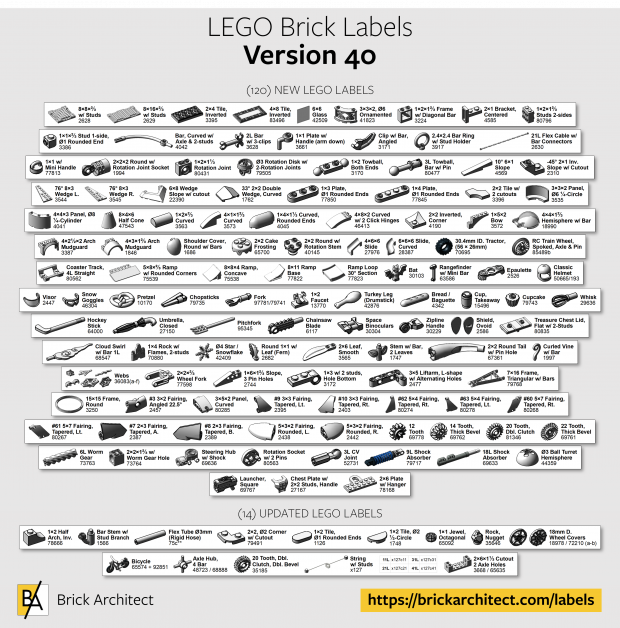



I definitely think I’ve fallen in love- with a website!! As someone who suffers from OCD and Lego hoarding tendencies, I resonate with your organizational and labeling ideas in ways I cannot explain. I’ve loved Legos since I was a toddler and 35 years later, I have a 7 year old son who *thinks* he loves them as much as me. I use him as an excuse to buy whatever I can and we now have over 80 sets in my house. I build, he takes apart… Needless to say, it’s time to organize better than what we currently have so I came across your site in my research. I’ve downloaded the labels and am lucky enough to have a mechanic for a father so we have several parts drawer cabinets we can use. Here’s my dilemma: Only in the last few years have I been saving the spare parts that come in the sets (previous sets’ have been mixed in with the masses) and the instruction books in gallon sized ziplock baggies and update an Excel database. Now that I have a 75 gallon (?) tote overloaded with baggies and a few special edition boxes, I ask: what is the best way to store the booklets? Should I allow the spare parts to go with the rest of the Legos and is it feasible to hole punch the baggies and store the books in a 3 ring binder? I appreciate your feedback, as I’m sure your organized mind is a lot more rational than my cluttered “must. keep. everything.” brain. Thanks for such a wonderful site, I look forward to visiting for the updated labels.
Thanks for the kind words. It always brings me happiness to hear that someone has enjoyed the labels, as i put a ridiculous amount of time into designing and updating them!
My instinct and personal choice is to use a small file cabinet. They are cheap, and perfectly suited for storing flat paper objects. Pou can use one manila envelope per set, or per theme – personal choice, really.
Sincerely,
—tom
Try to print the labels but in 12mm tape the’re top high printed.
Missing the top of the labels.
Uwe A p750w with mac.
The 12mm / .47″ tape is correct. The labels are carefully designed to make use of all of the available vertical height. I have not heard of any issues with cut-off text or images before. Is it possible you nudged the text in the editor before printing?
I’d love to know what went wrong so we can remedy it for you and others who have the same issue in the future.
thanks,
—tom
Now I use it in Windows 10 and it works.
Super.
I have downloaded the labels and want to start putting them on the cabinets. I was wondering if you could identify each cabinet in your Large Picture for each of the 15 cabinets. I am 70 and am doing this for my grandson for a Christmas present. Any help you can give will greatly be appreciated. Thanks! D.
How you organize your cabinets is a personal decision. The taxonomy (groupings) need to make sense to your grandson as a LEGO builder. I don’t have anything I can share at this time, beyond a simple suggestion to order the cabinets in roughtly the same organization as the label collections themselves, with a cabinet for bricks, one for SNOT, a couple cabinets for Technic, etc… He is likely to reorganize them as he uses the system, which is perfectly expected.
Good luck! It’s a time consuming task but pretty amazing when it’s all done.
Hey Tom,
Love the labels. Noticed on the contact sheet pdf, 11203 Tile, Inverted 2 x 2 shows part number 14719.
Might be fixed in the actual label files, but I’ve just been extracting the lbx files (which seem to just be .zip) and nabbin’ your awesome images, and using them in my own labels in gLables on Linux for my p-touch ql-500.
@Vince, thanks for the correction. It will be updated in v2.8 which I hope to release soon.
Thank you for making these great labels available. I am using v2.7 and noticed a small error in wedge_plate2.lbx. Part 32059 is labeled as a 4×8 Wedge, but I believe it should be labeled as a 4×6 Wedge. Thanks again for the hard work and I hope you keep updating the labels. I am also enjoying The LEGO Architect book; bought 2 copies, one for myself and one for my nephew.
Thanks @Loren,
I have updated the label in my collection, and the correction will be included in the upcoming v2.8.
Sincerely,
—tom
Hi Tom-
I have been looking for a way to store/sort my Lego’s and decided to take your advice and purchase the Akro-Mils storage systems and the P700 Brother label maker to start my adventure. I had a question regarding the Brother label maker and how you got the picture of the bricks on your labels. I have a few bricks that aren’t in your downloadable ones, and I would like to keep up the pictures to make it easy to find. Thanks for the suggestions and the help!
@Travis,
I created custom scripts that I use with LDraw and MLCad to create the crisp images. There isn’t a convenient source to get high quality, consistent, high contrast images. I also had to pick the preferred camera angle for each part.
I suggest making your own labels with the best photos you can find. You can also request missing labels on this website, and we’ll see what I can do.
—tom
Hi Tom,
I am looking to get into sorting everything and was wondering if it would be possible to print these on the inch tape as opposed to the 1/2 inch? Will they be bigger or will it just print it the 1/2 inch size on inch tape?
Thanks,
My printer is not compatible with the 1″ tape, but from what I have heard you will need to manually re-design the labels to use larger fonts for best results on 1″ tape. That said, try the 1/2″ labels – They are big enough for most scenarios.
Awesome! Now I can organize my extensive Lego collection. However, does anyone know if I can convert a .lbx file to a .label? I have a Dymo LabelManager 280 and the software cannot open a .lbx file. Does it only work with the P-Touch? I don’t want to have to buy another label printer just for these labels. I’m running OS X 10.11.6. Any ideas would be greatly appreciated.
I’m sorry, but I don’t think there is a way to print these with a Brother printer. It’s unfortunately not practical for me to maintain two label collections.
Good luck!
It’s okay I was just wondering if anyone knew a way. I contacted Dymo and they said the best solution would be to screenshot each label, but that sounds tedious. I think I’ll look into buying a Brother but from what I’ve heard they don’t do so well with Macs. Thanks for the info.
cool stuff.. i just brought the container with 42 drawer. the label is useful.. before i print it out, i would like to ask 1.the label can print out with normal printer ? and when i print it in normal printer, the output is going to have same size with the label printer?
You can print the .pdf sample pages using a normal printer, but the results might not be very good.
These labels are carefully designed to look great using the inexpensive Brother Label Printer and tape that I suggest on my website. The labels are on plastic, very durable, and high quality. I think you will be pleased with the results.
Good luck,
—tom
I am having trouble finding the script files? Did you remove them from the download? And thanks for all the hard work on the current labels, well done!
I removed them from the latest versions because they were too difficult to use and therefore of limited value. Maybe I can clean up the scripts and share it in a future update. Thanks for the feedback, and I’m glad to hear that the labels are working well for you!
Thank you! I bought my son several containers and drawer sets to organize (well, contain) his LEGOs but haven’t gotten them labeled because it takes far too much time to find a clear image of each piece. I finally decided to just bite the bullet when I happened across your labels. Because I’ve tried several times already, I can appreciate how much time and effort you must have put into making them. Thank you for sharing and saving the rest of us the frustration!!!
Tom, Thx for al the effort you put in this. How do you the different colours?
I don’t bother sorting my LEGO collection by color, but if I did, I would probably use the same generic labels since the color of the parts contained within are visible through the plastic drawers.
Tom – Thank you for sharing these labels. I had started creating my own labels, similar to yours, but it
was difficult to find clean image graphic files until I came across your site. I’m definitely getting a copy of your book and may get a few copies for friends of mine. Thank you.
Thank you for your continued work on this! It has made organizing much easier.
Here’s another list of odds & ends for your consideration:
* Brick 1x3x5 (3755)
* Flower Stalk (3741)
* Ladder 1x2x2 (4175)
* Technic Steering Arm (4261)
* Technic Catch (6553)
* Facet Brick 3x3x1 (2462)
* Walkie Talkie (3962)
Thanks again!
Tom, I can’t thank you enough! I already had my Brother 2700 for labeling and have made many attempts to keep up with my collection….
https://www.flickr.com/photos/59068359@N04/5564785152/in/album-72157626238318289/
(five years out of date but you get the idea).
Words, however, fall short; some parts just defy a written description e.g. # 2464 – Modified facet 3x3x2 bottom!! That would mean nothing to me so I wrestled with trying to figure out how to do pictures. Unfortunately I am a bit computer technology challenged (even being an EE – designing microchips is WAY different from mining the depths of the internet and learning software apps!) and, basically, got nowhere!
Anyway, I printed all your labels and haven’t stopped showing everyone I can! …I do still have to figure out a way to tackle the older parts… Nonetheless, I am so excited. Like Laura above, I would have gladly paid for this! And I make the same offer, if you ever need a few parts just ask!
Tom, THANK YOU SO MUCH. I JUST PRINTED OUT ALL THE LABELS AND JUST KEPT SMILING. TOOK ME UNDER AND HOUR TO INSTALL THE LABEL MAKER AND GET EVERYTHING PRINTED. I think putting the labels on the drawers will take longer. I truly would have paid for this and have purchased pre-made labels in the past but it was just a basic set and just pictures. Yours are so much better. If you ever need a few parts just ask. If I have them, they’re yours and no shipping charges.
Hello Tom,
What if I just wanted to print them out in sheets from my PC and apply them that way? Would it be possible to create a PDF for that way of doing it? I”ll await for your thoughts and thanks again Tom.
Kevin
Kevin, The label printer that I recommend is preferred as the labels are durable plastic, waterproof and good quality. I also provided a PDF, but it is intended for you to print it on normal paper and use as a guide to help you organize your collection. (It isn’t intended for you to use the PDF to create your labels, but you can try.)
Sincerely,
—tom
Tom, about 10 years ago my husband and I took over a small business and I was doing alot of data entry online. At our location, only dial-up service was available and it took a long time between pages so I started building Lego Star Wars sets while waiting. I quickly noticed I had many spare parts so got a couple of the Akro-Mils storage containers. Those have turned in to 5 containers (2 small drawer and 3 large drawer) and 9 small 3-drawer sterite containers. We are just completing the final sort after years of not doing so and grandkids playing with spare parts, and my Lego collection has grown as well. All the Star Wars sets along with the city buildings, Harry Potter, Atlantis, Minecraft and more. I was starting to take pictures of each piece to make new labels. I had purchased some color ones a few years ago but they did not include all the parts I have. I just found your labels and THANK YOU so much. You have saved me alot of time. I will be ordering the label maker you suggested using your link. Perhaps you could link to Amazon Smile as well so those of us using that could still make our donations.
@Laura,
Thank you for the kind words. I am always happy to hear that the labels are saving people a lot of time and hassle, since a well-organized LEGO collection is a very happy thing indeed. Hopefully the label collection is complete enough to meet your needs since some of your sets are older – I only included labels for extremely common discontinued LEGO elements.
I thank you for using my referral links, the small portion of your purchase that I receive as a reward helps me cover the costs of my website. (Unfortunately, Amazon Smile is limited to registered non-profits, but you can always click one of my links before making purchases at Amazon.)
Sincerely,
—tom
Thanks for this; can finally organize our sprawling collection which dates back to 1980. Dumb question: how have you secured your Akro-Mils drawer units to each other and to the wall behind it? They easily fall over if pulled too hard by my sons and it is such a disaster! I start yelling like the Will Ferrell dad in the Lego Movie. Again, strong work!
I screwed 1×2 pine strips to the wall, and used two 3/4″ screws with a large head to attach the cabinets to the pine boards on the notches. It is still possible to lift a cabinet off the screws, but they won’t fall off easily. Note that you would need two pine boards per row if you choose this option, since you need one on the bottom as well to keep the cabinets level. (Another option would be a piece of plywood, but I have not tried this.)
Good luck Tim! I’m glad to hear you are happy with the cabinets and labels!
Another request for the next release – 30136 Palisade Brick 1×2 and 30137 Palisade Brick 1×4