LEGO Brick Labels
About the Labels
LEGO Brick Labels were carefully designed for Brother P-touch label printers, which I selected because the labels are printed on durable plastic tape with a strong adhesive. (You can move them to a different container as your storage system evolves.)

Labels make it easier to sort and find your LEGO bricks. (Labels shown on Akro-mils 64-drawer cabinet.)
The labels are designed to work with a wide range of storage solutions, including my favorite: The affordable 64-drawer cabinets by Akro-Mils. When printed on ½″ (12 mm) laminated tape, each label is less than 2″ (5 cm) wide.

Each label features a high-contrast image of the LEGO part.
Each label includes a picture, simplified part name, and the part number to help you find parts quickly! (Custom high-contrast images were created for each part to ensure they look great when printed.)
Download LEGO Brick Labels
The collection has been organized into groups of related LEGO elements, like basic bricks, slopes, hinges, curves, Technic, and more. This makes it easier to quickly find the labels you need!
Download LEGO Brick Labels (Version 40)
- Download Now: LEGO_BRICK_LABELS.zip
Download the ‘zip’ file if you already have a compatible Brother Label Printer. (You will need to install the ‘P-touch Editor’ application on your PC/Mac.) - Preview (PDF): LEGO_BRICK_LABELS-CONTACT_SHEET.pdf
Download the ‘PDF’ file to preview to the entire collection, use my categories as a starting point for your LEGO organization project, or to print a few of the labels on paper (before investing in a label printer).
Further down on this page, you will find a list of compatible printers, and detailed instructions to help you print these labels.
Support LEGO Brick Labels
The easiest way to show your support is by sharing LEGO Brick Labels with other LEGO Artists! Please also consider using the referral links on this page when shopping at lego.com or amazon.com—it helps!
Become a Patron
You can also support LEGO Brick Labels by making a donation!
If you are able to make a donation to support LEGO Brick Labels project, please visit patreon.com to subscribe!
Current Patrons
Subscribe for even more labels!

Subscribe to the Brick Architect newsletter for early access to exclusive content, the latest articles, and updates to the Printable LEGO Brick Labels, LEGO Storage Guide, and my book The LEGO Architect.
Compatible Brother Label Printers
LEGO Brick Labels were designed to be printed on ½″ laminated label tape using a compatible Brother Label printer (such as the PT-D600.) The labels are waterproof, smudgeproof, durable, and they come in a variety of colors such as White, Black, Pink, Yellow, Lime Green, Clear, and even Gold.
Any Brother printer which connects to a PC/Mac using the Brother P-Touch Editor application and prints on ‘P-touch’ ½″ (12mm) labels will work. The multi-function PT-D600 seems to be the best value at this time.
Recommended Printers
The following printers are affordable and readily available. You will connect the printer to your PC/Mac (using USB or Bluetooth), then use the ‘P-touch Editor’ application to print the LEGO Brick Labels.
| Model | Features | Compatibility | Learn more |
|---|---|---|---|
| PT-D600 | Standalone Model w/ Keyboard. Plug into PC/Mac to print LEGO Brick Labels, or design your own labels using the keyboard and small screen. Compatible with labels up to 1″ (24 mm). Uses AA Batteries or included Power Adapter. MSRP 79.99$ |
PC + Mac | PT-D600 at Amazon |
| PT-P710BT (Cube Plus) | Wireless Model. Print LEGO Brick labels from PC/Mac using USB or Bluetooth, or design your own labels using Android or iOS. Compatible with labels up to 1″ (24 mm). Integrated Battery, Charge with USB. MSRP 99.99$ Note: The ‘Cube’ (not ‘Plus’) is not compatible because you can not connect it to your PC/Mac. |
PC + Mac | PT-P710BT (Cube Plus) at Amazon. |
Note: For best results, I recommend the following settings when printing with the PT-P710BT (Cube Plus): 1) Quality = Standard, 2) Graphics = Error Diffusion.
While text does look better when you select Quality = “High Resolution”, the part images are much lighter and harder to see for reasons I have been unable to diagnose so far. (Recommendation based on testing with a Windows 10 PC, and version 5.2.032 of the Brother P-touch Editor application.)
Other Compatible Printers
The following printers are also compatible with LEGO Brick Labels using the P-touch Editor application.
Other current models:
- PT-P750W – More costly alternative to the PT-P710BT (Cube Plus).
$129.99, PC/Mac, Up to 1″ (24 mm) labels. - PT-P900W – Higher-resolution printer for commercial applications.
$429.99, PC/Mac, Up to 1½″ (36 mm) labels. - PTE500 – Ruggedized printer for industrial applications.
$269.99, PC/Mac, Up to 1″ (24 mm) labels.
Retired models:
- PT-P700 – Earliest version to support both PC & Mac.
$79.99, PC/Mac, Up to 1″ (24 mm) labels. - PT-D450 – Older model with integrated display & keyboard.
$79.99, PC/Mac, Up to ¾″ (18 mm) labels. - PT-1230PC – Low-cost option that’s no longer available.
$52.99, PC only, Up to ½″ (12 mm) labels. - PT-2430PC – Older version of PT-P700 without Mac support.
$79.99, PC Only, Up to 1″ (24 mm) labels.
How to Print LEGO Brick Labels
It’s easy to print LEGO Brick Labels on a compatible Brother Label Printer.
Step-by-step instructions:
- Confirm that you have a compatible label printer.
Only Brother label printers that connect to your Windows PC or Mac using USB or Bluetooth are compatible with these labels. (Some older models are not Mac compatible.) - Purchase several rolls of ½″ Brother Label Tape.
The labels are designed for ½″ label tape, which means that the labels will be ½″ tall and up to 2″ wide (1.2 cm × 5 cm). This size is perfect for common storage solutions like the 64-drawer cabinet by Akro-Mils. - Install Brother P-Touch Editor application.
It is available from the Brother website at brother.com/product/dev/label/editor/index.htm (There is a download link at the bottom of the page.) - Connect the printer to your computer.
In most cases you will use the included USB cable, although the PT-P710BT (Cube Plus) also supports Bluetooth. - Download LEGO Brick Labels.
You can find the latest version at brickarchitect.com/labels - Open .lbx files in Brother application.
After you install the “Brother P-Touch Editor” application, you should be able to simply click on label files (with .lbx file extension) and the labels should appear in the “Brother P-Touch Editor” application. - Print the labels you need.
If you want to print all of the labels from a single file, click “File” in upper left of application and press “Print…”. (If you want to print just one label, you may need to carefully select the image and text, copy it from that file, and “paste” it into a new file.)
FAQ
I’ve prepared this FAQ to cover the most common questions from fans of LEGO Brick Labels. (Please feel free to leave a comment on this page or send me an email if you have any additional questions!)
Q: Why are the labels cutting off after printing only 60% of each file?
April 3, 2020: Several Mac users have experienced a bug which prevents them from printing a complete 11 ¾″ strip of labels.
This issue was discovered with the ‘PT-D600’ printer on ‘Mac OS Mojave 10.14.6’ + ‘P-Touch Version 5.2.10’, and with ‘Mac OS Catalina 10.15.3’ + ‘P-Touch Version 5.2.9’. (Thanks to Gabriela who received the workaround from Brother customer support, and Lauren for helping diagnose this issue.)
Primary Workaround:
- Uninstall the current version.
- Go to support.brother.com
- Search for ‘QL 500’ (even though we have the PT-D600).
- Download and install the ‘P-touch Editor’. (It should be version 5.1.110, which is an older version than the one you uninstalled.)
- When prompted to enter a serial number for your device, enter “B2Z112233” (a serial number for the QL 500).
Alternate Workarounds:
- Use a Windows PC.
- Manually copy/paste the second half of each strip of labels into a new file.
Q: Why isn’t ______ included in the LEGO Brick Labels collection?
Since many people print every label in the collection, I don’t want to include uncommon parts which few people own. It also takes a lot of time to create each label, so I focus on the most common and versatile parts.
When a very useful new part is included in many new sets, I’ll create a label as soon as possible. For a less common part, I wait a few years to see if it gains widespread adoption before adding it to the collection. (Many less common parts are retired after just a few years.)
I’ve also ensured that the top 600 most common parts from the last 5 years are included in the collection. (The only exception are weapons, because they are already covered by generic labels for Guns, Swords, etc…)
Q: Can I use black labels with white text?
I had not tried this, but another reader confirmed that this works fine. For folks who want a darker look for their LEGO collection, the black label tape looks great!
Q: How did you get consistent images for each LEGO Part?
The images were created using custom LDraw scripts that optimize the viewing angle and enhance the contrast of each part. The scripts are proprietary and hard to use.
Workarounds:
- If the missing part is pretty common, ask me to include it in a future update!
- If you need to create additional labels, I recommend using images from BrickLink. They won’t look quite as good, but may meet your needs.
Q: How can I show my support for LEGO Brick Labels?
There are several ways you can help! Most of all, you can share a link to LEGO Brick Labels with your friends that have a large (or growing) LEGO Collection.
Other ways you can help:
- Please consider using our referral links when shopping on lego.com or amazon.com — It helps!
- If you want to make a donation to support LEGO Brick Labels, go to patreon.com/bricklabels and subscribe!
LEGO Brick Storage
There aren’t any “perfect” LEGO Storage solutions for all LEGO enthusiasts—the best solution for you will depend on dozens of factors such as the age of the primary LEGO builder, the size of your LEGO collection, how much space you have, and your budget.
History of LEGO Brick Labels
LEGO Brick Labels began in April 2014, when I decided to organize all of the bricks included in 21050 Architecture Studio into two 44-drawer Akro-mils cabinets. The label collection grew throughout 2014, as I purchased additional LEGO bricks while writing my book, The LEGO Architect.
You can read the detailed version history to see which labels were added in each update.
Show your appreciation by sending a photo of your well-organized LEGO Storage!
Have questions/ideas to make LEGO Brick Labels even better—leave a comment below!

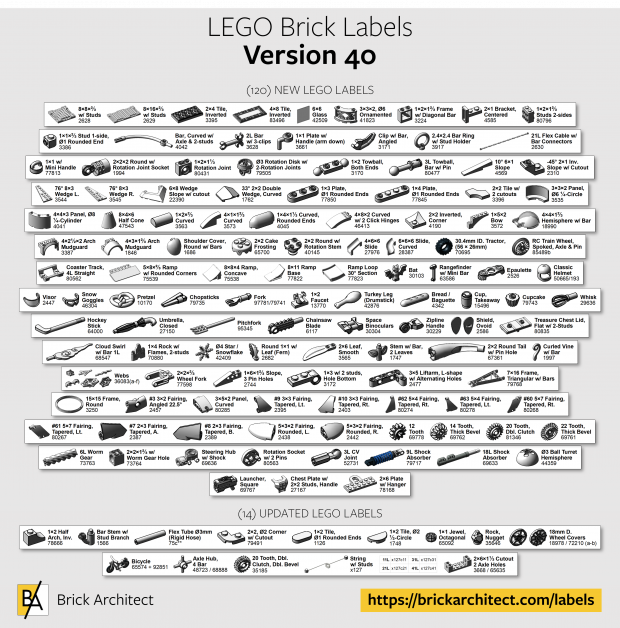



I absolutely love your guide and your website overall. It’s been a big help. A question for you about your labels. Have you considered selling a printed version of your labels? More like a “print by order” version of your labels? I could order them through your website and you print and ship them after I place the order.
Hands down your labels are the best I’ve seen. Your organization is the best I’ve seen. I really want to use them, but considering the amount of money I’ve spent on legos lately, it’s hard to justify the purchase of a label maker at this point.
Ian, thanks for the kind words. Unfortunately it is not practical to print them for other users. Besides, you really want to have a printer of your own so you can print new labels as new parts are introduced.
Thanks a lot for your effort with these labels! This guide is really helpful.
Just wanted to share for a slightly cheaper option the Brother PT-P300BTAD P-Touch CUBE Labeller works great on iPhone using the Design&Print 2 app. Just have to download the label .zip file and open the Files app. Then just click on the desired .lbx file and it will auto open in the Design&Print app. Then hit print.
This is a fascinating development – earlier versions of the P-Touch Cube labeler app on android/iOS did not allow you to open and print the .lbx files. I will need to do some testing and update the article accordingly!
Terrific work! Thank you. My question is: I have Akro-Mills 64 and 24 drawer cabinets. So far, so good. The thing is, I am using the dividers in both large and small drawers (I currently have 10 cabinets, and my Lego part collection is small enough that I can usually fit unique parts into divided drawers this way.) I have ordered the PT-D600 and I have both PC and Mac. Is there a way to print these so I can put two labels on each drawer? I know that we’re supposed to use the 12mm tape. But, can these be resized down to fit on the next smallest tape, so I can stack two labels per drawer?
I have not tried the smaller tape, but I am sure you can (manually) resize the labels to fit. The text might be hard to read, though!
Even with the normal 12mm tape, You can fit two labels on the front of a single drawer, either by stacking them slightly, or putting one on the sloping handle and one on the face of the drawer (below the handle).
Good luck!
Dear Tom,
wow, Thanks a million for your effort with these labels! I stumbled across them via Pinterest yesterday and they are exactly what I need. I already read through the list yesterday to find out, what alle the names are. Thank you for your effort!
Hi Tom, Thanks for all of your efforts with putting this PDF together.
I’m about to get a label printer and utilise these for my parts but have also used the blank sheet you made available, for parts I sell and just stuck them to the drawers.
Thank you for this, this is going to make all my piles of Lego scattered everywhere easier to find homes for.
Hi there! My Mac OS is version 11.2.3 Big Sur now. The label early cut-off work-around does not address later versions of Mac OS. Does anyone know if this will still work with a later version OS? I’m using the Brother PT600 and I’ve uninstalled the original P-Touch software as instructed, but cannot find a P-Touch Editor on the Brother Support site to match with this OS. Thanks for any feedback you can provide!
I don’t know, because I am not a Mac user. Try downloading the latest version of the Brother app from the Apple App Store?
Hi, Mary. Mac user here with the same issue. Big Sur apparently killed the workaround – at least it did for me. It was fine (albeit a huge hassle) before I upgraded the OS, but after the upgrade, I was forced to just get the Cube Plus printer and eating the loss. While I thought I’d miss the keyboard on the PT600, it turns out that I don’t. The software for the Cube Plus works great with Big Sur and editing the labels is a cinch on the Mac.
hello, do you know if possible to print bricks on paper labels with
Brother PT QL600G ? thank a lot for your work
I do not have that model so I can not answer for certain, but I believe it is compatible with the Brother P-Touch Printer. You should be able to open the .lbx files in that app, but will probably have to re-format (copy/paste and resize) for that printer.
Good Luck, and be sure to let me know how it goes!
i will!
Your guide is extremely helpful and gives names to so many parts that I never knew what they were called. I plan to use this guide to sort parts into major categories and subcategories as needed (generally plastic bags to start). I have a couple of suggestions in moving forward. 1) Please add the full name of a part or group beside the acronym (SNOT – Stud Not On Top) where possible. 2) Page numbers would be helpful too. Also, is this file in a Word or Excel format? Can you send? Thanks, Steve
I’m glad to hear that it’s been helpful! I will consider adding an explanation of any Acronyms to the next update of the PDF version – that’s a good idea!
It is unfortunately not in a useful format that I can share. The PDF is derived from manual exports of the labels themselves.
—tom
Thank you very much for this resource, Tom—clearly a labor of love, and I’m grateful for it!
I wanted to share a small tip regarding the partial printing issues with the PT-D600 from macOS. I’ve been able to successfully print complete strips from the latest version of P-Touch Editor on Big Sur, but only while the printer is using its battery power source (i.e. 6 AAs). As soon as I attempt to print with the unit connected to the AC adapter, the print stalls after the second chunk of the job is sent to the device, as you’ve described. There’s a noticeable mechanical whine when this occurs as well.
As a result, I’ve tended to print without using the AC adapter; I don’t mind it, but there’s a definite tradeoff in that it results in a slightly longer print time.
N.B. I haven’t had the opportunity to confirm this with another machine and another printer, but I’m able to reliably reproduce the behavior with the hardware I have.
Thanks again, Tom—cheers!
I would love it if your images/brick names could be applied to a spreadsheet. My ultimate dream would be to have a place to upload which Lego pieces a person has and have instructions that would include those pieces pop up. Is there a way you could make your sheet editable so I can create my own spreadsheet? Thank you!
Not easily. The images are proprietary and I do not have a database version of the text.
Rebrickable.com!
I’d just like to say thanks for a great solution to sorting and labelling Lego. I purchased a PT-1230 label printer (brand new for £20) and have used this to great effect. The labels make life so much easier.
Thanks again
Paul
I get this error when I click on the label files. What am I doing wrong? Thanks!
Adobe Acrobat Reader could not open ‘New_in_v3_3-labels_1.lbx’ because it is either not a supported file type or because the file has been damaged (for example, it was sent as an email attachment and wasn’t correctly decoded).
(BTW I am using a Mac and the Brother PT-D600 label maker. Thanks!)
You need to install the “Brother P-Touch” application on your MAC. It can open .lbx files, but Adobe Acrobat can not.
Hope that helps!
—Tom
Hello – I want to print your labels from my android smartphone and the PT-P710BT (Cube Plus)appears to be compatible. Do you have any any issues printing from a smartphone? Thanks!
Barb,
The Cube Plus is compatible with an Android Phone, but the app used with Cube/Cube Plus on an Android (or iOS) phone does not support external files in the .lbx format.
You will need to connect your Cube Plus to a PC or Mac to print the labels.
—tom
would these work on the Brother PT-P300BT Cube? it appears it could and currently only £50 so best price one I’ve seen. If you have another cheap alternative I’d be happy to listen. My bricks are currently in a mess but with loads of the ‘Really Useful Boxes’ to sort them into and these would be a life saver to me 🙂
https://www.amazon.co.uk/dp/B01N7WAC19?ref=emc_p_m_5_i
No, the labels require the “P-touch Cube Plus“, or one of the other printers listed on this page which can connect to a PC/Mac.
—Tom
Tom, These labels are Great. I don’t have any Drawer style storage, using Plastic containers. The labels look great even on these basic storage units. I have been using the Brother App on my Windows PC to add Cutlines before I print the labels, then they fall off the printer ready to be stuck on a container.
Tiny typo on 50955 (10×3 Wedge Curved L), the L is lowercase
Thank you so much for your efforts, these labels help greatly
Big fan of the labels, but I am planning on just printing them on a regular printer on sheets of sticker paper. For that use, it would be much much better if there was a version of the PDF without so much wasted blank space (also, less of the header/footer repeated). Any chance you might consider a version of the PDF with just the labels, for this sort of use?
Josh,
The PDF is really only meant as a sorting aid, and to help folks organize their labels. While you are welcome to print the PDF and tape them to your drawers, the whole system was designed with a label printer in mind. The labels are much easier to use that way.
I am not planning to re-format the PDF as it is too time consuming to do so.