LEGO Brick Labels
About the Labels
LEGO Brick Labels were carefully designed for Brother P-touch label printers, which I selected because the labels are printed on durable plastic tape with a strong adhesive. (You can move them to a different container as your storage system evolves.)

Labels make it easier to sort and find your LEGO bricks. (Labels shown on Akro-mils 64-drawer cabinet.)
The labels are designed to work with a wide range of storage solutions, including my favorite: The affordable 64-drawer cabinets by Akro-Mils. When printed on ½″ (12 mm) laminated tape, each label is less than 2″ (5 cm) wide.

Each label features a high-contrast image of the LEGO part.
Each label includes a picture, simplified part name, and the part number to help you find parts quickly! (Custom high-contrast images were created for each part to ensure they look great when printed.)
Download LEGO Brick Labels
The collection has been organized into groups of related LEGO elements, like basic bricks, slopes, hinges, curves, Technic, and more. This makes it easier to quickly find the labels you need!
Download LEGO Brick Labels (Version 40)
- Download Now: LEGO_BRICK_LABELS.zip
Download the ‘zip’ file if you already have a compatible Brother Label Printer. (You will need to install the ‘P-touch Editor’ application on your PC/Mac.) - Preview (PDF): LEGO_BRICK_LABELS-CONTACT_SHEET.pdf
Download the ‘PDF’ file to preview to the entire collection, use my categories as a starting point for your LEGO organization project, or to print a few of the labels on paper (before investing in a label printer).
Further down on this page, you will find a list of compatible printers, and detailed instructions to help you print these labels.
Support LEGO Brick Labels
The easiest way to show your support is by sharing LEGO Brick Labels with other LEGO Artists! Please also consider using the referral links on this page when shopping at lego.com or amazon.com—it helps!
Become a Patron
You can also support LEGO Brick Labels by making a donation!
If you are able to make a donation to support LEGO Brick Labels project, please visit patreon.com to subscribe!
Current Patrons
Subscribe for even more labels!

Subscribe to the Brick Architect newsletter for early access to exclusive content, the latest articles, and updates to the Printable LEGO Brick Labels, LEGO Storage Guide, and my book The LEGO Architect.
Compatible Brother Label Printers
LEGO Brick Labels were designed to be printed on ½″ laminated label tape using a compatible Brother Label printer (such as the PT-D600.) The labels are waterproof, smudgeproof, durable, and they come in a variety of colors such as White, Black, Pink, Yellow, Lime Green, Clear, and even Gold.
Any Brother printer which connects to a PC/Mac using the Brother P-Touch Editor application and prints on ‘P-touch’ ½″ (12mm) labels will work. The multi-function PT-D600 seems to be the best value at this time.
Recommended Printers
The following printers are affordable and readily available. You will connect the printer to your PC/Mac (using USB or Bluetooth), then use the ‘P-touch Editor’ application to print the LEGO Brick Labels.
| Model | Features | Compatibility | Learn more |
|---|---|---|---|
| PT-D600 | Standalone Model w/ Keyboard. Plug into PC/Mac to print LEGO Brick Labels, or design your own labels using the keyboard and small screen. Compatible with labels up to 1″ (24 mm). Uses AA Batteries or included Power Adapter. MSRP 79.99$ |
PC + Mac | PT-D600 at Amazon |
| PT-P710BT (Cube Plus) | Wireless Model. Print LEGO Brick labels from PC/Mac using USB or Bluetooth, or design your own labels using Android or iOS. Compatible with labels up to 1″ (24 mm). Integrated Battery, Charge with USB. MSRP 99.99$ Note: The ‘Cube’ (not ‘Plus’) is not compatible because you can not connect it to your PC/Mac. |
PC + Mac | PT-P710BT (Cube Plus) at Amazon. |
Note: For best results, I recommend the following settings when printing with the PT-P710BT (Cube Plus): 1) Quality = Standard, 2) Graphics = Error Diffusion.
While text does look better when you select Quality = “High Resolution”, the part images are much lighter and harder to see for reasons I have been unable to diagnose so far. (Recommendation based on testing with a Windows 10 PC, and version 5.2.032 of the Brother P-touch Editor application.)
Other Compatible Printers
The following printers are also compatible with LEGO Brick Labels using the P-touch Editor application.
Other current models:
- PT-P750W – More costly alternative to the PT-P710BT (Cube Plus).
$129.99, PC/Mac, Up to 1″ (24 mm) labels. - PT-P900W – Higher-resolution printer for commercial applications.
$429.99, PC/Mac, Up to 1½″ (36 mm) labels. - PTE500 – Ruggedized printer for industrial applications.
$269.99, PC/Mac, Up to 1″ (24 mm) labels.
Retired models:
- PT-P700 – Earliest version to support both PC & Mac.
$79.99, PC/Mac, Up to 1″ (24 mm) labels. - PT-D450 – Older model with integrated display & keyboard.
$79.99, PC/Mac, Up to ¾″ (18 mm) labels. - PT-1230PC – Low-cost option that’s no longer available.
$52.99, PC only, Up to ½″ (12 mm) labels. - PT-2430PC – Older version of PT-P700 without Mac support.
$79.99, PC Only, Up to 1″ (24 mm) labels.
How to Print LEGO Brick Labels
It’s easy to print LEGO Brick Labels on a compatible Brother Label Printer.
Step-by-step instructions:
- Confirm that you have a compatible label printer.
Only Brother label printers that connect to your Windows PC or Mac using USB or Bluetooth are compatible with these labels. (Some older models are not Mac compatible.) - Purchase several rolls of ½″ Brother Label Tape.
The labels are designed for ½″ label tape, which means that the labels will be ½″ tall and up to 2″ wide (1.2 cm × 5 cm). This size is perfect for common storage solutions like the 64-drawer cabinet by Akro-Mils. - Install Brother P-Touch Editor application.
It is available from the Brother website at brother.com/product/dev/label/editor/index.htm (There is a download link at the bottom of the page.) - Connect the printer to your computer.
In most cases you will use the included USB cable, although the PT-P710BT (Cube Plus) also supports Bluetooth. - Download LEGO Brick Labels.
You can find the latest version at brickarchitect.com/labels - Open .lbx files in Brother application.
After you install the “Brother P-Touch Editor” application, you should be able to simply click on label files (with .lbx file extension) and the labels should appear in the “Brother P-Touch Editor” application. - Print the labels you need.
If you want to print all of the labels from a single file, click “File” in upper left of application and press “Print…”. (If you want to print just one label, you may need to carefully select the image and text, copy it from that file, and “paste” it into a new file.)
FAQ
I’ve prepared this FAQ to cover the most common questions from fans of LEGO Brick Labels. (Please feel free to leave a comment on this page or send me an email if you have any additional questions!)
Q: Why are the labels cutting off after printing only 60% of each file?
April 3, 2020: Several Mac users have experienced a bug which prevents them from printing a complete 11 ¾″ strip of labels.
This issue was discovered with the ‘PT-D600’ printer on ‘Mac OS Mojave 10.14.6’ + ‘P-Touch Version 5.2.10’, and with ‘Mac OS Catalina 10.15.3’ + ‘P-Touch Version 5.2.9’. (Thanks to Gabriela who received the workaround from Brother customer support, and Lauren for helping diagnose this issue.)
Primary Workaround:
- Uninstall the current version.
- Go to support.brother.com
- Search for ‘QL 500’ (even though we have the PT-D600).
- Download and install the ‘P-touch Editor’. (It should be version 5.1.110, which is an older version than the one you uninstalled.)
- When prompted to enter a serial number for your device, enter “B2Z112233” (a serial number for the QL 500).
Alternate Workarounds:
- Use a Windows PC.
- Manually copy/paste the second half of each strip of labels into a new file.
Q: Why isn’t ______ included in the LEGO Brick Labels collection?
Since many people print every label in the collection, I don’t want to include uncommon parts which few people own. It also takes a lot of time to create each label, so I focus on the most common and versatile parts.
When a very useful new part is included in many new sets, I’ll create a label as soon as possible. For a less common part, I wait a few years to see if it gains widespread adoption before adding it to the collection. (Many less common parts are retired after just a few years.)
I’ve also ensured that the top 600 most common parts from the last 5 years are included in the collection. (The only exception are weapons, because they are already covered by generic labels for Guns, Swords, etc…)
Q: Can I use black labels with white text?
I had not tried this, but another reader confirmed that this works fine. For folks who want a darker look for their LEGO collection, the black label tape looks great!
Q: How did you get consistent images for each LEGO Part?
The images were created using custom LDraw scripts that optimize the viewing angle and enhance the contrast of each part. The scripts are proprietary and hard to use.
Workarounds:
- If the missing part is pretty common, ask me to include it in a future update!
- If you need to create additional labels, I recommend using images from BrickLink. They won’t look quite as good, but may meet your needs.
Q: How can I show my support for LEGO Brick Labels?
There are several ways you can help! Most of all, you can share a link to LEGO Brick Labels with your friends that have a large (or growing) LEGO Collection.
Other ways you can help:
- Please consider using our referral links when shopping on lego.com or amazon.com — It helps!
- If you want to make a donation to support LEGO Brick Labels, go to patreon.com/bricklabels and subscribe!
LEGO Brick Storage
There aren’t any “perfect” LEGO Storage solutions for all LEGO enthusiasts—the best solution for you will depend on dozens of factors such as the age of the primary LEGO builder, the size of your LEGO collection, how much space you have, and your budget.
History of LEGO Brick Labels
LEGO Brick Labels began in April 2014, when I decided to organize all of the bricks included in 21050 Architecture Studio into two 44-drawer Akro-mils cabinets. The label collection grew throughout 2014, as I purchased additional LEGO bricks while writing my book, The LEGO Architect.
You can read the detailed version history to see which labels were added in each update.
Show your appreciation by sending a photo of your well-organized LEGO Storage!
Have questions/ideas to make LEGO Brick Labels even better—leave a comment below!

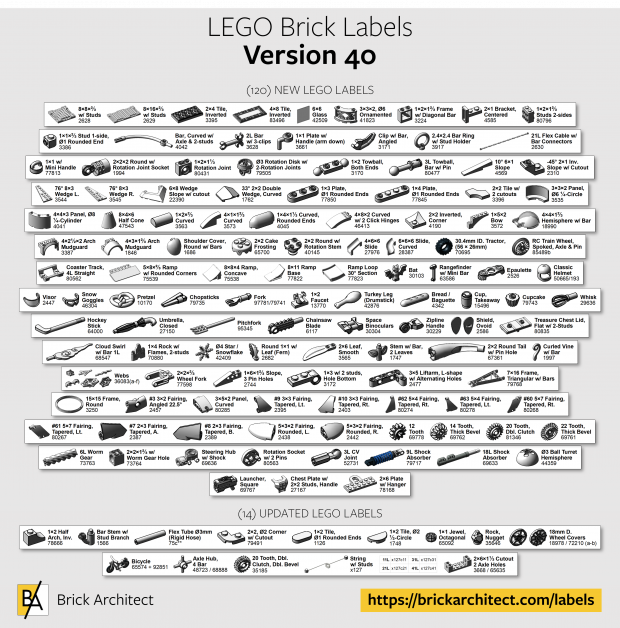



Hi Tom,
First off THANK YOU for putting all of this together! I purchased a Brother P-Touch Cube Plus label printer from your affiliate link and it’s been working great. I’m having a ton of fun organizing all my Lego :-). I may have missed it, but do you have a label for the Classic Brick Separator? I have many and would like to get those organized as well. Thanks!
You’re welcome!
I’m happy to report that there is a Brick Separator label in Other-Miscellaneous 🙂
I can’t use the P-Touch software without registering a Brother device serial no., is that correct?
That is correct – they block you from downloading the app until you provide a serial number. It’s obnoxious.
Thank you for the labels and all the information on organizing Lego bricks, but could it be possible to have the labels in another format like .png or vector for adobe Illustrator? It could be nice to edit or sort labels by color and not depending on a specific printer. For some of us just printing the labels on normal paper and using packaging tape to glue them on the sorting boxes is more than enough.
Jorge,
The current label collection was designed with a single printer in mind, which was carefully selected because the labels are extremely high contrast, durable, and the adhesive doesn’t leave a sticky mess behind if you need to remove the label in the future.
That said, you should take a look at my new LEGO Parts Guide at https://brickarchitect.com/parts/ – It allows you to search for parts in multiple ways, and you can always print what you see even though it was not designed with labels in mind. I will explore offering labels directly on the Parts Guide in the future, but it does not offer that capability at this time.
Sincerely,
—Tom
Thank you for a great resource of information to make our hobby easier. I wish to inform you that i am not able to find an app to open/ download the information for the “Lego Brick Label zip “ . I was hoping that you could possibly send it to me ? I have provided my email. Thank you again, George
George,
You should be able to open a “.zip” file natively on a Windows PC. I think you need to download additional software to open it on a Mac. (The label collection is not supported on Chromebooks or Android/iOS Tablets.)
Good luck!
Hi, This is really great, you did a great job and really grateful for you making this available, so thank you. One question – I am looking to sort my sizable parts. Do you have the complete labels in a PDF form? Like your contact sheet PDF but with all the parts instead of just a sample?
The PDF has all of the parts, so you can use it as an alternative to printing the labels with the recommended printer if you like.
Would be perfect if could inkjet printers or laser printers also. Instead of purchasing a dedicated label printer. That would keep costs down for most a lot of people.
It would be a lower cost option, but people don’t realize that those paper labels leave a horrible residue behind if you need to remove them and you can’t move a label to a different cabinet.
(It takes about an hour to remove the sticky adhesive from a single 64-drawer Akro Mils cabinet… I learned this the hard way when buying used storage cabinets!)
If you want to test the system without investing in a printer, just print the contact sheet on standard paper and use clear tape to attach them to your drawers.
I finally went for it, and the labels are pure greatness. Thank you!
Hello, I have a Brother P-Touch PT2030. It is on the older side but has plenty of options and has served me well over the years. Will this work for that model printer by chance? I appreciate your help!
Ryan, it should work. I have a PT-1230 that still works and is of a similar vintage.
Does anyone know if you can print these labels from an iPad?
I believe that you can, but I do not know if there is an app on iPad to download, unzip, and open the .lbx files.
(I am unable to confirm because I do not own an iPad.)
Hello, Thank you for taking the time to create the label templates. I hope to find them handy as I embark on my new found Lego addiction. Can I assume the model P-Touch isn’t as relevant as the label size as long as the P-Touch can process the label. I have access to a P-Touch Model PT-2730 at work. If I supply the labels, my employer does not mind my using company assets.
Any printer that is compatible with the “Brother P-Touch Editor” app on Mac or PC and can print on the 1/2″ label tape that I recommend should work!
Good Luck & Happy Sorting!
Based on your Brick Labels I want to make an inventory of all my Lego parts, using Excel ar Access. Do you support a list of all parts included in your Brick Labels? Plain text or .csv or .xls? I just need the name and the number, no images. For example ‘2×2 w/ studs edge; 33909’ and so on. Also, having the proper category (‘Basic-plate’) in the list would be great
It’s not quite what you are asking for, but I am working on a new area of the website that lets you browse parts that are organized in the same manner as the LEGO Brick Labels collection. You can learn more here: https://brickarchitect.com/2024/january-2024-lego-news-roundup/
(I will post a link on the homepage once it is ready for everyone to use.)
Good morning, is it possible to have the labels in PNG format?
They are only available as a PDF (containing all of the labels) and as .lbx files for a compatible Brother printer.
Thank you SOOO much for making these! You’re a life saver! You’ve single-handedly made MOC building 10 times easier.
I’ve been staring myself cross-eyed, but there are 2 that I can’t find: the one with the plant stalks (3741) and one with ingots (99563). If you can point them out, that would be amazing 🙂
I’m so glad to help with your LEGO sorting and building journey!
3741 is retired, so it is in section 15.
The Ingot is in minifig_tools_other.
🙂
How is the preview pdf created? I want to be able to search the part numbers to easily determine if a label exists, but a lot of the part numbers are not searchable. With Google Chrome on a mac I can actually mark the searchable part numbers but not the ones that are not. Like they are pictures and not text.
It is created using images, which is why it is not searchable. I have run the latest version through OCR, but there are errors in the image recognition, unfortunately.
This may change in the future as I am exploring a web-based catalog.
This is awesome! Thanks for sharing it out. I saw the other PTouch models that you say are compatible. But curious if it’s any PTD model that connects with a PC and has P-Editor or if there’s some limitation? For example, PT-D410. Thank you!
PT-D410 will work fine since it uses the same TZe label tape and can connect to a Mac or PC using USB.
Happy Sorting!
—tom
Thank you for responding! Curious if I get the ¾” (18mm) tape if it will just result in empty white space or if it will resize automatically? Thanks.
I have never tried the wider tape, but I think that it will work automatically, or with just a little work to resize it.
Let me know what you discover if you try it!
Do you make custom label for Lego Architecture set MOCs.
Toronto, Glasgow Houston. Dallas. And Los Angeles
I do not design and print custom LEGO bricks. There are a number of companies that can do this for you, though.
Fantastic work, I just wanted to mention that I bought a Brother PT-D460BT to print these labels, and it works great. I figured it might help to know, since it is one of the cheapest options currently produced.
Hey thanks! This was my exact question. Amazon’s AI (apparently incorrectly) states “No, the Brother P-Touch PT-D610BT label maker cannot directly upload or print.lbx files. It connects to a computer or mobile device via USB or Bluetooth to create and print labels using Brother’s P-Touch Editor label design software. The label maker itself does not have the capability to open or print.lbx files”
Thanks for the human intelligence
Nickolas,
Any printer that is compatible with the P-Touch application is compatible with my labels, since it is the P-touch app that opens the .lbx files rather than the printer itself.
As such, the Amazon AI is technically correct that the printer can not print the .lbx files, but it can print them with the help of the P-Touch app.
Super confusing, I agree!
Happy Sorting, and a happy new year!
—tom
Is the current brothers printer the Brother P-Touch PT- D610BT? Amazon seems to suggest this is the latest model?
Yes, I need to update the website with current recommendations. I have personally verified compatibility with this model.
Thanks for asking!
—Tom
Thank you!!! Its going on the Christmas list.
Bonjour,
serait il possible de laisser les ” retirés” dans les fiches principales car pour les personne qui font du “MOC” il est dommage de ne pas tous avoir et/ou de devoir regarder en fin de fichier les “retirés” et d’ajouter toutes les références retirés ?
Merci
I decided to move the retired labels to a different section because I want the main collection to be focused on those parts which are readily available right now, since they are most useful for folks building MOCs with contemporary parts. You are certainly encouraged to include retired parts with current ones in your own storage solution, if you like 🙂
ok, vous allez ajouter toutes les anciennes pièces au fur et a mesure ? même les vielles ?
was there a version # 38 as I can find 37 and 39 and are you going to do the Lego friends
thank you Jeanette
you can find old versions here: https://brickarchitect.com/labels/history/
Fantastic collection of labels! Am I missing something but it doesn’t seem that a part #60474 – Plate Round 4 x 4 W/ pin hole is included even though it’s #161 in the top lego parts. Did I just miss it?
You just missed it… It is under “CURVED-plate”.