LEGO Brick Labels
About the Labels
LEGO Brick Labels were carefully designed for Brother P-touch label printers, which I selected because the labels are printed on durable plastic tape with a strong adhesive. (You can move them to a different container as your storage system evolves.)

Labels make it easier to sort and find your LEGO bricks. (Labels shown on Akro-mils 64-drawer cabinet.)
The labels are designed to work with a wide range of storage solutions, including my favorite: The affordable 64-drawer cabinets by Akro-Mils. When printed on ½″ (12 mm) laminated tape, each label is less than 2″ (5 cm) wide.

Each label features a high-contrast image of the LEGO part.
Each label includes a picture, simplified part name, and the part number to help you find parts quickly! (Custom high-contrast images were created for each part to ensure they look great when printed.)
Download LEGO Brick Labels
The collection has been organized into groups of related LEGO elements, like basic bricks, slopes, hinges, curves, Technic, and more. This makes it easier to quickly find the labels you need!
Download LEGO Brick Labels (Version 40)
- Download Now: LEGO_BRICK_LABELS.zip
Download the ‘zip’ file if you already have a compatible Brother Label Printer. (You will need to install the ‘P-touch Editor’ application on your PC/Mac.) - Preview (PDF): LEGO_BRICK_LABELS-CONTACT_SHEET.pdf
Download the ‘PDF’ file to preview to the entire collection, use my categories as a starting point for your LEGO organization project, or to print a few of the labels on paper (before investing in a label printer).
Further down on this page, you will find a list of compatible printers, and detailed instructions to help you print these labels.
Support LEGO Brick Labels
The easiest way to show your support is by sharing LEGO Brick Labels with other LEGO Artists! Please also consider using the referral links on this page when shopping at lego.com or amazon.com—it helps!
Become a Patron
You can also support LEGO Brick Labels by making a donation!
If you are able to make a donation to support LEGO Brick Labels project, please visit patreon.com to subscribe!
Current Patrons
Subscribe for even more labels!

Subscribe to the Brick Architect newsletter for early access to exclusive content, the latest articles, and updates to the Printable LEGO Brick Labels, LEGO Storage Guide, and my book The LEGO Architect.
Compatible Brother Label Printers
LEGO Brick Labels were designed to be printed on ½″ laminated label tape using a compatible Brother Label printer (such as the PT-D600.) The labels are waterproof, smudgeproof, durable, and they come in a variety of colors such as White, Black, Pink, Yellow, Lime Green, Clear, and even Gold.
Any Brother printer which connects to a PC/Mac using the Brother P-Touch Editor application and prints on ‘P-touch’ ½″ (12mm) labels will work. The multi-function PT-D600 seems to be the best value at this time.
Recommended Printers
The following printers are affordable and readily available. You will connect the printer to your PC/Mac (using USB or Bluetooth), then use the ‘P-touch Editor’ application to print the LEGO Brick Labels.
| Model | Features | Compatibility | Learn more |
|---|---|---|---|
| PT-D600 | Standalone Model w/ Keyboard. Plug into PC/Mac to print LEGO Brick Labels, or design your own labels using the keyboard and small screen. Compatible with labels up to 1″ (24 mm). Uses AA Batteries or included Power Adapter. MSRP 79.99$ |
PC + Mac | PT-D600 at Amazon |
| PT-P710BT (Cube Plus) | Wireless Model. Print LEGO Brick labels from PC/Mac using USB or Bluetooth, or design your own labels using Android or iOS. Compatible with labels up to 1″ (24 mm). Integrated Battery, Charge with USB. MSRP 99.99$ Note: The ‘Cube’ (not ‘Plus’) is not compatible because you can not connect it to your PC/Mac. |
PC + Mac | PT-P710BT (Cube Plus) at Amazon. |
Note: For best results, I recommend the following settings when printing with the PT-P710BT (Cube Plus): 1) Quality = Standard, 2) Graphics = Error Diffusion.
While text does look better when you select Quality = “High Resolution”, the part images are much lighter and harder to see for reasons I have been unable to diagnose so far. (Recommendation based on testing with a Windows 10 PC, and version 5.2.032 of the Brother P-touch Editor application.)
Other Compatible Printers
The following printers are also compatible with LEGO Brick Labels using the P-touch Editor application.
Other current models:
- PT-P750W – More costly alternative to the PT-P710BT (Cube Plus).
$129.99, PC/Mac, Up to 1″ (24 mm) labels. - PT-P900W – Higher-resolution printer for commercial applications.
$429.99, PC/Mac, Up to 1½″ (36 mm) labels. - PTE500 – Ruggedized printer for industrial applications.
$269.99, PC/Mac, Up to 1″ (24 mm) labels.
Retired models:
- PT-P700 – Earliest version to support both PC & Mac.
$79.99, PC/Mac, Up to 1″ (24 mm) labels. - PT-D450 – Older model with integrated display & keyboard.
$79.99, PC/Mac, Up to ¾″ (18 mm) labels. - PT-1230PC – Low-cost option that’s no longer available.
$52.99, PC only, Up to ½″ (12 mm) labels. - PT-2430PC – Older version of PT-P700 without Mac support.
$79.99, PC Only, Up to 1″ (24 mm) labels.
How to Print LEGO Brick Labels
It’s easy to print LEGO Brick Labels on a compatible Brother Label Printer.
Step-by-step instructions:
- Confirm that you have a compatible label printer.
Only Brother label printers that connect to your Windows PC or Mac using USB or Bluetooth are compatible with these labels. (Some older models are not Mac compatible.) - Purchase several rolls of ½″ Brother Label Tape.
The labels are designed for ½″ label tape, which means that the labels will be ½″ tall and up to 2″ wide (1.2 cm × 5 cm). This size is perfect for common storage solutions like the 64-drawer cabinet by Akro-Mils. - Install Brother P-Touch Editor application.
It is available from the Brother website at brother.com/product/dev/label/editor/index.htm (There is a download link at the bottom of the page.) - Connect the printer to your computer.
In most cases you will use the included USB cable, although the PT-P710BT (Cube Plus) also supports Bluetooth. - Download LEGO Brick Labels.
You can find the latest version at brickarchitect.com/labels - Open .lbx files in Brother application.
After you install the “Brother P-Touch Editor” application, you should be able to simply click on label files (with .lbx file extension) and the labels should appear in the “Brother P-Touch Editor” application. - Print the labels you need.
If you want to print all of the labels from a single file, click “File” in upper left of application and press “Print…”. (If you want to print just one label, you may need to carefully select the image and text, copy it from that file, and “paste” it into a new file.)
FAQ
I’ve prepared this FAQ to cover the most common questions from fans of LEGO Brick Labels. (Please feel free to leave a comment on this page or send me an email if you have any additional questions!)
Q: Why are the labels cutting off after printing only 60% of each file?
April 3, 2020: Several Mac users have experienced a bug which prevents them from printing a complete 11 ¾″ strip of labels.
This issue was discovered with the ‘PT-D600’ printer on ‘Mac OS Mojave 10.14.6’ + ‘P-Touch Version 5.2.10’, and with ‘Mac OS Catalina 10.15.3’ + ‘P-Touch Version 5.2.9’. (Thanks to Gabriela who received the workaround from Brother customer support, and Lauren for helping diagnose this issue.)
Primary Workaround:
- Uninstall the current version.
- Go to support.brother.com
- Search for ‘QL 500’ (even though we have the PT-D600).
- Download and install the ‘P-touch Editor’. (It should be version 5.1.110, which is an older version than the one you uninstalled.)
- When prompted to enter a serial number for your device, enter “B2Z112233” (a serial number for the QL 500).
Alternate Workarounds:
- Use a Windows PC.
- Manually copy/paste the second half of each strip of labels into a new file.
Q: Why isn’t ______ included in the LEGO Brick Labels collection?
Since many people print every label in the collection, I don’t want to include uncommon parts which few people own. It also takes a lot of time to create each label, so I focus on the most common and versatile parts.
When a very useful new part is included in many new sets, I’ll create a label as soon as possible. For a less common part, I wait a few years to see if it gains widespread adoption before adding it to the collection. (Many less common parts are retired after just a few years.)
I’ve also ensured that the top 600 most common parts from the last 5 years are included in the collection. (The only exception are weapons, because they are already covered by generic labels for Guns, Swords, etc…)
Q: Can I use black labels with white text?
I had not tried this, but another reader confirmed that this works fine. For folks who want a darker look for their LEGO collection, the black label tape looks great!
Q: How did you get consistent images for each LEGO Part?
The images were created using custom LDraw scripts that optimize the viewing angle and enhance the contrast of each part. The scripts are proprietary and hard to use.
Workarounds:
- If the missing part is pretty common, ask me to include it in a future update!
- If you need to create additional labels, I recommend using images from BrickLink. They won’t look quite as good, but may meet your needs.
Q: How can I show my support for LEGO Brick Labels?
There are several ways you can help! Most of all, you can share a link to LEGO Brick Labels with your friends that have a large (or growing) LEGO Collection.
Other ways you can help:
- Please consider using our referral links when shopping on lego.com or amazon.com — It helps!
- If you want to make a donation to support LEGO Brick Labels, go to patreon.com/bricklabels and subscribe!
LEGO Brick Storage
There aren’t any “perfect” LEGO Storage solutions for all LEGO enthusiasts—the best solution for you will depend on dozens of factors such as the age of the primary LEGO builder, the size of your LEGO collection, how much space you have, and your budget.
History of LEGO Brick Labels
LEGO Brick Labels began in April 2014, when I decided to organize all of the bricks included in 21050 Architecture Studio into two 44-drawer Akro-mils cabinets. The label collection grew throughout 2014, as I purchased additional LEGO bricks while writing my book, The LEGO Architect.
You can read the detailed version history to see which labels were added in each update.
Show your appreciation by sending a photo of your well-organized LEGO Storage!
Have questions/ideas to make LEGO Brick Labels even better—leave a comment below!

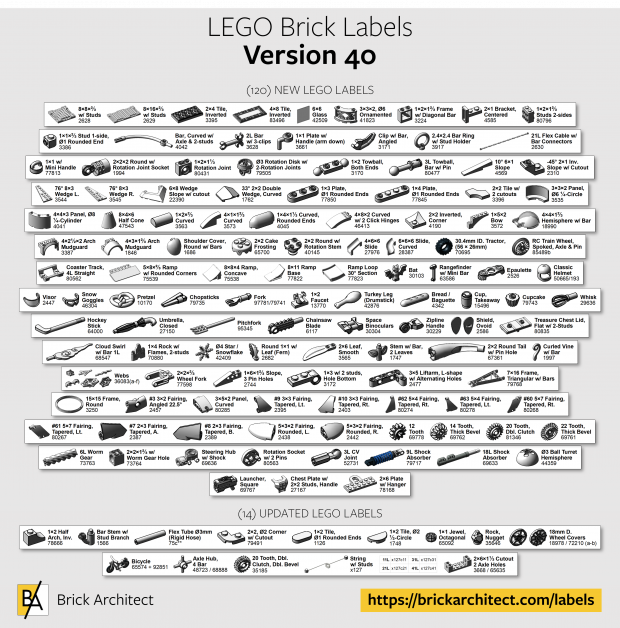



Hi Tom, amazing resource, thank you. Have you considered printing and selling rolls of these labels? I don’t have much use for a label printer and would prefer to pay you than to give money to Amazon for something I will never use again. Thanks.
Maybe find a used printer? The advantage of owning the printer (or borrowing one from a friend nearby) is that you can print new labels whenever I update the collection.
Hello!
Is it possible to extract these .lbx files to .png or .jpg format images?
The images were made exclusively for use in my label collection, so there isn’t an easy way to extract them.
I just purchased the PT-D610BT, a Bluetooth-enabled version of the PT-D600, for a fairly affordable $120CAD. It included a sample 24mm/0.94″ tape. I am happy to report that adjusting the Print Media size to 24mm in the software automatically upsizes the images and text of each label. A few of the labels become a little wide for the small drawers, but most still fit quite nicely and are easier to read from a distance.
Tom the Brother PT D600 is now discontinued. Will the Brother PT D610BT that Amazon says is a newer version of the printer print your labels? I don’t want to buy one that doesn’t work. And do you need to add this model to your list to get the royalty – want to make sure you get something for your work.
Thanks for the reminder – I need to update my recommendations to include the newer models!
Hi Tom,
It looks like there is a new model of the PTouch 600. Would that one work? If so I will wait for you to update the affiliate link to ensure you get credit. Here is the link to the new version.
https://a.co/d/dncvSgI
The 610 definitely works with my label collection – I will update the website sometime soon with the new models.
Is there a way to make it so my label printer isnt printing like .5 inches of waste on each side when I print something for example “MINIFIGURES”? Thanks again for your labels!! they are awesome! I hope to see an update on the storage guide soon if you have time! im looking to go the tacklebox route and be extremely organized. I saw you replied to someone saying you might try that method with part of your collection I think
There is unfortunately no way to prevent the printer from wasting a bit of label tape at the beginning of each print job. I find this annoying, too!
I have not made any more progress with sorting using tackleboxes because I still prefer Akro-mils style drawers and have a lot of them. I do think they are a good choice for people who have very small storage space, or need a tight-fitting lid because they need to move their collection frequently.
—Tom
This is amazing. I just got done sorting 20,000+ legos these past few weeks, using the same exact storage bins (complete coincidence), was about to start creating something like this from scratch and google showd me this page. Instead of buying my own set up, I’m wondering, would you sell me a roll of already printed labels of the full set of lego types?
It would not be cost effective to print the labels for you. Your best bet is to buy one of the less expensive models, or see if you can split the cost with another LEGO builder in your area.
Plus, owning the printer means you can print the new labels when they are released.
By any chance do you have a spreadsheet with the part numbers, names, and your categories you use to come up with your labels? I have a list of the parts I own (about 23K total), but I need a way to organize them, and I’d like to use your labels and categories if possible.
I do not maintain a database, sorry.
Hi Tom,
Love your labels, they are brilliant and have helped me get my lego collection more organised. Great how easy it is to create custom labels with the Brother software to suit the contents of my storage boxes. Also I found your categorisation of parts very helpful. Bought your book, that’s pretty cool too.
Kevin, thank you for taking the time to show your appreciation for the labels and my book. It is a real joy to share these resources with a vibrant community of LEGO enthusiasts!
Is there a way to use 1″ tape to print the labels with a larger image & font? I tried playing around with the brother software a little bit but am hoping there is an easy-ish way that I’m missing 🙂 I know that would impact how they fit on small drawers but for my vision the tradeoff would be worth it.
yes, but you will need to manually re-arrange the images and increase the font size.
Hi Tom,
I just discovered your labels and want to say WOW, wonderful organization and I look forward to putting this to practice with my 8 year old son. He has many sets and this seems like a brilliant way to get pieces in their place and find them easily.
I thank you for sharing this – it’s PRICELESS for all us ADHD/OCD brains!!
Just getting started with my labelling effort. Thank you for this! Purchased the Cube+ through the affiliate link. I couldn’t figure out how to combine multiple lbx files and was wondering if I’m doing it wrong. For example: I want to combine Technic-axle_1 and Technic-axle_2 into a single tape so I can move the objects around to better suit the way I have the drawers grouped. At the moment, I can only open a single lbx file at any given time so it makes combining objects from different lbx files very difficult.
Mike, you can make your own strip containing labels from multiple files (by copy/pasting them), but you can not combine many labels into one giant label that can be printed as a single long strip. The software has limits on how long each strip can be, unfortunately.
Hi! I have two small boys and we are experiencing their deep dive into lego 🙂 Any chance you would create an upload or page with just the part images? That way I can create labels to suit our drawers/the way we have our smaller collection currently sorted on my own device and printer. Your lego part images are so clear and look amazing!
P.S. Your articles on how to organise lego have been game changing. You have helped us get set up in a way that we can grow with from the start.
Thanks for the kind words. I’m glad to hear that they are working well for your growing collection…
The images are custom for the label connection and not provided separately. It is time consuming to create the custom images and label text, so I’ve decided to focus my attention on just the label connection.
These handsome labels print well even on a 10-year-old Brother PT-18R via Windows 11.
Cool! That printer is so old it looks like it uses an ancient “square” USB-B connector – not even the also obsolete mini-USB connection that my printer uses. Thrilled to hear that it still works great with the label collection.
John, thanks for sharing!
Hi tom, iam using your label and the P-touch cube, first i want to thanx you about the great job you are doing . But i have an issue i try to fix with it. each time i print a new label the p_touch (P710BT) always cut like 1 inch of tape each time. this is so a waste of tape and that make me crazy. i try to find a solution to avoid the first cut with the software P-touch editor 5.4, but i still didn’t find how to stop it. if you have the solution. Thanx
I am not aware of a setting to disable this. That’s one of the reasons I designed the labels as long strips, instead of a separate file for each label.
OK thanx for the answer, i find a way is to delete the automatic cut when priting but that mean i neeed to use chisel manually. 😀
In my version of the editor when the print menu pulls up there is an option titled “chain print”. When I am going to print several in a row I enable this setting. What it does is that it doesn’t cut your strip after it prints until you select the next file to print. Then it feeds your previous through, cuts it, and starts the next one. This way I avoid losing the excess tape between each file and only have it at the very beginning and very end. Hope that makes sense!
Do you know if the Brother model PT-610BT is compatible? This is a newer model to the Brother model PTD-600 and is also $99.99.
Thank you.
Steven,
I contacted Brother about a week ago to confirm compatibility, since the new printer uses a new version of the “P-Touch Editor” app. (The new printer is not compatible with the old app, and the older printers are not compatible with the newer app.)
They have assured me that both versions of the app are 100% compatible with the .lbx files – I have not tested it yet, but I believe that it will work fine. If you order from somewhere like amazon with generous return policy, that might be a good idea just in case.
Long-term, I plan to get one of these newer printers to assist in manual testing. I already have two models that I test on periodically.
Sincerely,
—tom
I’ve gone ahead and ordered the newer Brother PT-610BT along with tape. I’ll be the Guinea Pig. LOL.
Eager to hear confirmation that it works as expected!
Hello Tom,
I just printed the first 1X labels and wanted to let you know that the Brother PT-610BT Label Printer works like a charm. I highly recommend it for the price and ease of operation and you might want to try it yourself.
Steven, thank you for confirming that the new printer and app are compatible with these labels. I will update the website to reflect compatibility with these new printers as they might offer a better value than some of the older models.
Thanks again for giving me an update on compatibility!
Sincerely,
—Tom
Hi Tom, I’m currently re-organizing my Akro-Mils storage units and adding a couple of new ones. I was wondering if there will be a new batch of labels coming out before the end of the year? If so, the timing couldn’t be better 🙂
Hello! I feel like we were cut from the same cloth! Anyway, I have printed the labels out on regular paper, so I can get an idea of how big they look on the drawers, etc and to use them on larger storage. Thank you for creating these! I have a Bluetooth printer, similar to the one you’ve mentioned, though it’s not Brother brand; any tips or ideas on getting these labels ready to print on it? Is there any program that I can use to edit these? I would love to be able to select specific ones to print at one time, given the pieces and drawers I have at the moment. I may be over thinking , but this is worth supporting and it’s so well-done.
Katie, wanted to address two questions you asked:
It is something I continue to think about, though!
Sincerely,
—tom
Hi Tom,
Since this comment is over a year old now, I thought I’d ask for an update. My collection is growing quite large, but I also have small kids, so I need to individually label each bin for both my sanity and ease for my kids when cleaning up (a condition of being able to play in the lego room!). Is it possible to print individual labels yet? For our room, we just split 1×4 plates and 1×1 bricks into elements and I’m hoping I don’t need to print each strand multiple times.
These labels have been a life saver for me and my kids, especially before they could read! Thank you again for all your hard work in making these!
I have not created an easy way to print a single label yet. This is something I may add in the future, potentially as a future feature of my new LEGO Parts Guide at https://brickarchitect.com/parts/
—Tom
I find it extremely easy to print only the labels I want, using the Brother P-Touch editor software:
1. Open the sheet that has the part you want, select the part (image + text) and copy it (Ctrl-C or Comm-C)
2. Open a new sheet, paste your part (Ctrl-V or Comm-V)
3. The part may appear in the middle of the sheet, so while it’s still selected, use the arrow keys to move it left
4. Repeat if you want to select more parts, from different sheets,
5. Print or Save your new sheet.
Are there older versions of the contact sheet for older and/or retired items?
This collection of labels focuses on current production parts, but includes some parts which were retired since I started the collection about 10 years ago, plus an assortment of very popular retired parts, mostly from the 1980’s.
I have not removed any labels from the collection, so older versions of the PDF will not have extra labels for retired parts. Instead, you will see that the last couple pages of the PDF include the retired parts which I have created labels for.
Happy Sorting!
—Tom
Hello, first, thanks so much for the labels. I wish there was a way to make a single non-membership donation to support the project.
Also, I’ve noticed an error on TECHNIC_pin_1.lbx, the second part (1/2 Pin Friction) has the number 4274 when it should be 89678.
Thanks!