LEGO Brick Labels
About the Labels
LEGO Brick Labels were carefully designed for Brother P-touch label printers, which I selected because the labels are printed on durable plastic tape with a strong adhesive. (You can move them to a different container as your storage system evolves.)

Labels make it easier to sort and find your LEGO bricks. (Labels shown on Akro-mils 64-drawer cabinet.)
The labels are designed to work with a wide range of storage solutions, including my favorite: The affordable 64-drawer cabinets by Akro-Mils. When printed on ½″ (12 mm) laminated tape, each label is less than 2″ (5 cm) wide.

Each label features a high-contrast image of the LEGO part.
Each label includes a picture, simplified part name, and the part number to help you find parts quickly! (Custom high-contrast images were created for each part to ensure they look great when printed.)
Download LEGO Brick Labels
The collection has been organized into groups of related LEGO elements, like basic bricks, slopes, hinges, curves, Technic, and more. This makes it easier to quickly find the labels you need!
Download LEGO Brick Labels (Version 40)
- Download Now: LEGO_BRICK_LABELS.zip
Download the ‘zip’ file if you already have a compatible Brother Label Printer. (You will need to install the ‘P-touch Editor’ application on your PC/Mac.) - Preview (PDF): LEGO_BRICK_LABELS-CONTACT_SHEET.pdf
Download the ‘PDF’ file to preview to the entire collection, use my categories as a starting point for your LEGO organization project, or to print a few of the labels on paper (before investing in a label printer).
Further down on this page, you will find a list of compatible printers, and detailed instructions to help you print these labels.
Support LEGO Brick Labels
The easiest way to show your support is by sharing LEGO Brick Labels with other LEGO Artists! Please also consider using the referral links on this page when shopping at lego.com or amazon.com—it helps!
Become a Patron
You can also support LEGO Brick Labels by making a donation!
If you are able to make a donation to support LEGO Brick Labels project, please visit patreon.com to subscribe!
Current Patrons
Subscribe for even more labels!

Subscribe to the Brick Architect newsletter for early access to exclusive content, the latest articles, and updates to the Printable LEGO Brick Labels, LEGO Storage Guide, and my book The LEGO Architect.
Compatible Brother Label Printers
LEGO Brick Labels were designed to be printed on ½″ laminated label tape using a compatible Brother Label printer (such as the PT-D600.) The labels are waterproof, smudgeproof, durable, and they come in a variety of colors such as White, Black, Pink, Yellow, Lime Green, Clear, and even Gold.
Any Brother printer which connects to a PC/Mac using the Brother P-Touch Editor application and prints on ‘P-touch’ ½″ (12mm) labels will work. The multi-function PT-D600 seems to be the best value at this time.
Recommended Printers
The following printers are affordable and readily available. You will connect the printer to your PC/Mac (using USB or Bluetooth), then use the ‘P-touch Editor’ application to print the LEGO Brick Labels.
| Model | Features | Compatibility | Learn more |
|---|---|---|---|
| PT-D600 | Standalone Model w/ Keyboard. Plug into PC/Mac to print LEGO Brick Labels, or design your own labels using the keyboard and small screen. Compatible with labels up to 1″ (24 mm). Uses AA Batteries or included Power Adapter. MSRP 79.99$ |
PC + Mac | PT-D600 at Amazon |
| PT-P710BT (Cube Plus) | Wireless Model. Print LEGO Brick labels from PC/Mac using USB or Bluetooth, or design your own labels using Android or iOS. Compatible with labels up to 1″ (24 mm). Integrated Battery, Charge with USB. MSRP 99.99$ Note: The ‘Cube’ (not ‘Plus’) is not compatible because you can not connect it to your PC/Mac. |
PC + Mac | PT-P710BT (Cube Plus) at Amazon. |
Note: For best results, I recommend the following settings when printing with the PT-P710BT (Cube Plus): 1) Quality = Standard, 2) Graphics = Error Diffusion.
While text does look better when you select Quality = “High Resolution”, the part images are much lighter and harder to see for reasons I have been unable to diagnose so far. (Recommendation based on testing with a Windows 10 PC, and version 5.2.032 of the Brother P-touch Editor application.)
Other Compatible Printers
The following printers are also compatible with LEGO Brick Labels using the P-touch Editor application.
Other current models:
- PT-P750W – More costly alternative to the PT-P710BT (Cube Plus).
$129.99, PC/Mac, Up to 1″ (24 mm) labels. - PT-P900W – Higher-resolution printer for commercial applications.
$429.99, PC/Mac, Up to 1½″ (36 mm) labels. - PTE500 – Ruggedized printer for industrial applications.
$269.99, PC/Mac, Up to 1″ (24 mm) labels.
Retired models:
- PT-P700 – Earliest version to support both PC & Mac.
$79.99, PC/Mac, Up to 1″ (24 mm) labels. - PT-D450 – Older model with integrated display & keyboard.
$79.99, PC/Mac, Up to ¾″ (18 mm) labels. - PT-1230PC – Low-cost option that’s no longer available.
$52.99, PC only, Up to ½″ (12 mm) labels. - PT-2430PC – Older version of PT-P700 without Mac support.
$79.99, PC Only, Up to 1″ (24 mm) labels.
How to Print LEGO Brick Labels
It’s easy to print LEGO Brick Labels on a compatible Brother Label Printer.
Step-by-step instructions:
- Confirm that you have a compatible label printer.
Only Brother label printers that connect to your Windows PC or Mac using USB or Bluetooth are compatible with these labels. (Some older models are not Mac compatible.) - Purchase several rolls of ½″ Brother Label Tape.
The labels are designed for ½″ label tape, which means that the labels will be ½″ tall and up to 2″ wide (1.2 cm × 5 cm). This size is perfect for common storage solutions like the 64-drawer cabinet by Akro-Mils. - Install Brother P-Touch Editor application.
It is available from the Brother website at brother.com/product/dev/label/editor/index.htm (There is a download link at the bottom of the page.) - Connect the printer to your computer.
In most cases you will use the included USB cable, although the PT-P710BT (Cube Plus) also supports Bluetooth. - Download LEGO Brick Labels.
You can find the latest version at brickarchitect.com/labels - Open .lbx files in Brother application.
After you install the “Brother P-Touch Editor” application, you should be able to simply click on label files (with .lbx file extension) and the labels should appear in the “Brother P-Touch Editor” application. - Print the labels you need.
If you want to print all of the labels from a single file, click “File” in upper left of application and press “Print…”. (If you want to print just one label, you may need to carefully select the image and text, copy it from that file, and “paste” it into a new file.)
FAQ
I’ve prepared this FAQ to cover the most common questions from fans of LEGO Brick Labels. (Please feel free to leave a comment on this page or send me an email if you have any additional questions!)
Q: Why are the labels cutting off after printing only 60% of each file?
April 3, 2020: Several Mac users have experienced a bug which prevents them from printing a complete 11 ¾″ strip of labels.
This issue was discovered with the ‘PT-D600’ printer on ‘Mac OS Mojave 10.14.6’ + ‘P-Touch Version 5.2.10’, and with ‘Mac OS Catalina 10.15.3’ + ‘P-Touch Version 5.2.9’. (Thanks to Gabriela who received the workaround from Brother customer support, and Lauren for helping diagnose this issue.)
Primary Workaround:
- Uninstall the current version.
- Go to support.brother.com
- Search for ‘QL 500’ (even though we have the PT-D600).
- Download and install the ‘P-touch Editor’. (It should be version 5.1.110, which is an older version than the one you uninstalled.)
- When prompted to enter a serial number for your device, enter “B2Z112233” (a serial number for the QL 500).
Alternate Workarounds:
- Use a Windows PC.
- Manually copy/paste the second half of each strip of labels into a new file.
Q: Why isn’t ______ included in the LEGO Brick Labels collection?
Since many people print every label in the collection, I don’t want to include uncommon parts which few people own. It also takes a lot of time to create each label, so I focus on the most common and versatile parts.
When a very useful new part is included in many new sets, I’ll create a label as soon as possible. For a less common part, I wait a few years to see if it gains widespread adoption before adding it to the collection. (Many less common parts are retired after just a few years.)
I’ve also ensured that the top 600 most common parts from the last 5 years are included in the collection. (The only exception are weapons, because they are already covered by generic labels for Guns, Swords, etc…)
Q: Can I use black labels with white text?
I had not tried this, but another reader confirmed that this works fine. For folks who want a darker look for their LEGO collection, the black label tape looks great!
Q: How did you get consistent images for each LEGO Part?
The images were created using custom LDraw scripts that optimize the viewing angle and enhance the contrast of each part. The scripts are proprietary and hard to use.
Workarounds:
- If the missing part is pretty common, ask me to include it in a future update!
- If you need to create additional labels, I recommend using images from BrickLink. They won’t look quite as good, but may meet your needs.
Q: How can I show my support for LEGO Brick Labels?
There are several ways you can help! Most of all, you can share a link to LEGO Brick Labels with your friends that have a large (or growing) LEGO Collection.
Other ways you can help:
- Please consider using our referral links when shopping on lego.com or amazon.com — It helps!
- If you want to make a donation to support LEGO Brick Labels, go to patreon.com/bricklabels and subscribe!
LEGO Brick Storage
There aren’t any “perfect” LEGO Storage solutions for all LEGO enthusiasts—the best solution for you will depend on dozens of factors such as the age of the primary LEGO builder, the size of your LEGO collection, how much space you have, and your budget.
History of LEGO Brick Labels
LEGO Brick Labels began in April 2014, when I decided to organize all of the bricks included in 21050 Architecture Studio into two 44-drawer Akro-mils cabinets. The label collection grew throughout 2014, as I purchased additional LEGO bricks while writing my book, The LEGO Architect.
You can read the detailed version history to see which labels were added in each update.
Show your appreciation by sending a photo of your well-organized LEGO Storage!
Have questions/ideas to make LEGO Brick Labels even better—leave a comment below!

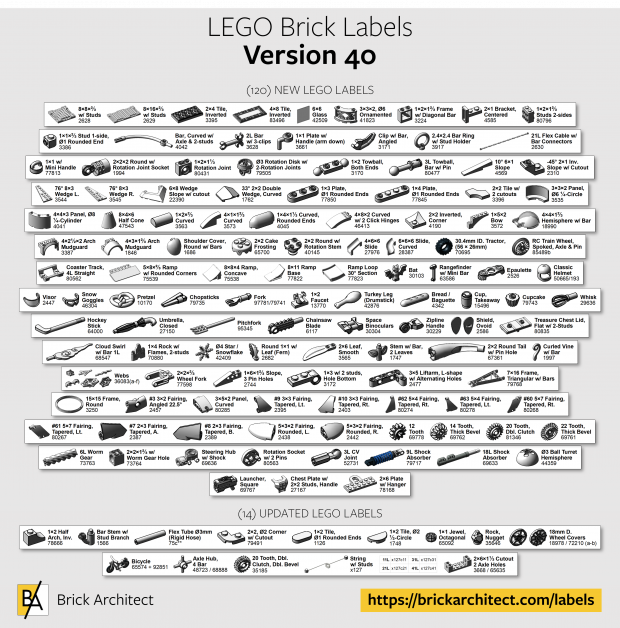



Hi Tom
Just a quick note to thank you for your hard work and effort in devising this system, and for making it available to the public!
At the start of our lockdown period, we decided to start sorting 4 larges boxes of Lego, to make it easier for the kids to play with, as we noted that it has become very difficult to build older sets. Even shortly after we started sorting, they started playing more and more with the Lego, building old sets and even arranging family building competitions.
We went out to buy the storage containers, the Brother labeller, and quite a few reels of labelling tape!
After 8 weeks of work, everything is now properly sorted, stored and labelled, thanks to your excellent system. The kids, and us, love it, and building is now really a dream – it has given our Lego a whole new lease on life.
I tried posting some photos, without success, but am happy to share them.
All the best
Ben Groot
Cape Town
South Africa
Ben,
I’m so glad to hear that this awful lockdown experience also gave you and your family an opportunity to organize your collection. The best news is that it’s increased everyone’s creativity and enthusiasm for building—I definitely agree! Having everything easier to find lets you spend less time searching, and more time building!
Sincerely,
—Tom
Hello. Big, Huge thanks for your work!
I see some difference in quality on the PDF you provided. See this https://imgur.com/a/H4M2jnZ See the difference between the first and second rows. Feels like some are embedded in PDF as a proper vector, but other as a raster
Sasha,
I was not aware of this issue, but I can see that the PDF Quality is inconsistent. Thanks for letting me know!
It seems like the PowerPoint file was compressed at some point, causing those images which haven’t been updated recently to appear with lower quality. I fixed the first four pages in the newest 3.4 update, but it’s not practical to fix the entire collection.
Besides, the PDF is only intended as an organizational aid, since the labels look best when printed on the recommended Brother Label Printer and plastic label tape. Enjoy some improvements with the new version, and happy organizing!
Sincerely,
—tom
Hi Tom,
Thank you so much for sharing. I’ve used your labels for my kids collection. I must say this brought back a lot of sanity to our home. We have a large collection of pieces mainly inherited form my own 35 years+ old collection (as a kid myself) and a few additions we bought the kids in the interim. I’m in the middle of sorting everything out of it. Will take time for sure but your labels will help a lot.
Erwann
To help others, here are the differences between tapes…
Here is the general format: TZaaa123
For example:
TZeS951 would be Extra Strength 24mm Black on Matte Silver
TZeB41 would be Standard 18mm Black of Fl. Orange
TZeMQG35 would be Standard 12mm White on Lime green
TZ : All tapes begin with TZ
aaa:
eS: Extra Strength (for straight or curved, smooth or textured surfaces)
eFX: Flexible ID (for curved and smooth surface (like wire))
eAF: Acid-free (for photos-safe applications)
e: Standard (for straight and smooth surfaces)
eSE : Tamper Evident Tape
eFA: Fabric Iron-on
eN: Super Narrow (3.5mm)
123: 1: The colors of the background
1: Clear
2: White
3: Black
4: Red
5: Blue
6: Yellow
7: Green
9: Matte silver
B: Fl. Orange
MQG: Lime green
MQP: Berry pink
M: Clear Matte
123: 2: The size
0: 3.5mm
1: 6mm
2: 9mm
3: 12mm
4: 18mm
5: 24mm
6: 36mm
123: 3: The colors of the foreground (the letters)
1: Black
2: Red
3: Blue
4: Gold
5: White
Anyone can give us a feedback on tape? All are 12mm and 8m long
The type of tapes : TZe231(regular) vs TZeS231(extra stenght adh) vs TZeFX231(flexible) vs tZeAF231(acid free)
Black on white is the best or other combination (Black on Yellow for example) is more visible?
Finally, what about those compatible brand instead of Brother brand : Are they good enough?
Patrick, I have tried only the “regular” adhesive. The regular adhesive is extremely strong on clean plastic surfaces, including flexible plastics (on Akro-Mils, Sterilite, or Really Useful) and the more rigid plastic used by Papimax. The adhesive does not dry quickly—I have removed labels printed 5 years ago and attached them to a different drawer with very little decrease in stickiness.
I have also tried at least one of the “compatible” label tapes. The print quality was slightly lower (“black” was not as dark), and the adhesive was slightly less strong. I recommend the official labels unless it is a lot cheaper and budget is a serious concern.
I have not tried alternate colors, but recently posted a photo showing how white on black labels look in the FAQ.
Good luck, and happy sorting!
—Tom
Hi Tom
Thank you for taking your time to do this. I don’t have a brother label printer and am just going to print the PDF and stick the labels on myself however when I print them the labels are very small and are very hard to read. Is there any way of changing the size of each label?
Virginia,
The labels are smaller when printed on 8.5×11″ or A4 sized paper than they are when printed using the Brother Label Printer I recommend. You can print on 11×17 paper (or A3?) if your printer allows paper that large, then the labels will be a bit bigger than they appear with the recommended label printer.
Realistically though, everyone I’ve spoke to who printed labels on paper wishes that they invested in a real label printer, since it saves a lot of time and has much better results. You may be able to borrow a printer from someone in your local LEGO community if you don’t want to buy one.
Sincerely,
—tom
Hi Tom
Like everyone else, really appreciate the hard work you have done on this. I am trying a different printer/label approach as I already have a QL Brother printer and found I can get continuous plastic labels for it (and it supports P-Editor). I found inverting the PDF to black background looks better (for my eyes at least). But will print in white as you have intended.
You have the 1×2 Groove brick but not the 1x2x5 Groove brick. Assume this is also due to it being not in heavy use??
Ta
Ant
Anthony,
I would love to hear more about your experiences printing with the QL printer… Did you have to copy/paste from the PDF, or were you able to print directly from the .lbx files I provided?
As for the missing part, you are correct… It’s a pretty uncommon part, so I hadn’t added it to the collection yet. (As luck would have it, my recent analysis revealed that it is the 797th most common part, so I’ve already added it to the next version which I hope to release soon.)
—Tom
Hi Tom,
Thank you for creating these labels. I am starting to organize my inventory and had a question about the labels. Will white on black label tape work with these labels? Just curious if the background around the brick will show white or if the text will get converted to white. Thanks in advance for the reply.
Shannon, I think that it would work, but have not tried. The images might look strange in inverted black-and-white though…
If you try it, please send me a photo so I can see how it looks!
Thanks Tom. It worked! I like the way it looks. I will send you a photo.
Hi Tom, first I would like to thank you for the effort that you have contributed to making and updating those labels. Like many others I have been sorting my lego pieces differently and I was wondering if you have the separate pieces in image (bmp, png, …etc) format instead of ibx. I found that in P-Editor you can create add the images as clip art that you can reference them to your liking instead of copying them from the other files. So do you happen to have the images separate?
Sam,
I haven’t chosen to make them available as separate files, because maintaining multiple versions of the label collection is not practical. For personal use, you are welcome to copy/paste the images from one label file to another.
This is some great serendipity! I just bought a PT-E500 for labeling machine wires and tool chest drawers in my workshop, but had been considering how to organize my small-ish collection. These labels are awesome! I’ve got a mix of 1980’s, early 90’s, Bionicle and Technic so there will be a lot of missing icons but this is a great start. Thanks for all your hard work!
Is there any way to add the color of lego brick.
Troy, there is no way to add the color to the brick images, since the compatible Brother Printer is only Black and White.
By reading this article can I assume that your label maker program will not work with a Brother P-Touch PT-1950? Even tough it is PC compatible.
Howard,
It should be compatible, since the P-Touch PT-1950 model does support the Brother “P-touch Editor” application on a Windows PC.
(I have not verified that model, but it appears to be an earlier version of the popular current PT-D600 model. According to the product specifications, it supports both the 12mm tape that I recommend, and up to 18mm.)
Hi Tom. I just wanted to say that I really appreciate your effort. It’s inspiring! I’m showing support where I can. I’ve brought your name up in multiple forums, social media, and in-person, and made sure to use your links to Amazon, etc. Thanks you!
I just want to say a huge thanks for sharing your labels and contact sheets. My 27 yo son has loved LEGO for most of his life, and has quite a collection but most is in pieces. We’ve wanted to get it sorted for years, and have tried a few different methods, but his disability makes it hard to focus on sorting so he’s needed a lot of support from me. But not anymore! I printed your contact sheets and put them in a binder in sheet protectors for reference, then labeled small clear plastic containers (made for meal prep) with the 13 major categories. He was able to sort for over an hour yesterday, completely on his own. It gave him a great sense of accomplishment, was a productive use of his time, and I appreciate that he was able to do it independently. Thank you, thank you, thank you!!
Eliza,
I’m so glad to hear that this is working for you! I’ve put a lot of thought into those top-level categories, and definitely find that they work for most of the LGO builders that have tried them. I have a stack of shallow takeaway trays which I use for my first stage sorting, then I sort the individual pieces as the tray gets full.
Please keep sharing any other tips for helping your family get sorted—there’s always more I can learn to make these resources better for everyone.
Hi Tom,
Firstly I want to say how grateful I am that you have spent so much of your time putting this together and maintaining it so well.
I have just sorted my entire collection into 1x 64, 1x 24 & 1x 12/32 Akro-Mils and loved it. Now I am at the printing stage. Because I don’t have a lot of storage, yet I have a lot of different part types, I had to use dividers on a lot of my storage drawers. How do you label drawers like this? And even in some, 1/2 is one part, the other 1/2 is 2 other part types close together like 11090 bar holder w/ clip and 23443 bar holder w/ handle, any thoughts h0w I can label these scenarios?
I also think that I might need more generic type labels for combined part types. Like I have one larger tray with 4x? that’s 4×4, 4×6, 4×10 Plates, they are all in 1 container. Do I just use 4×4 label and that will trigger my memory that that includes 4x anything?
Sorry for all the questions, but thank you so much again for all your help 🙂
John, I have found that I can put up to two stickers on each small drawer (of the 64-drawer unit), and four stickers on each of the larger drawers (of the 24-drawer unit). (The stickers will overlap slightly, when stacked vertically.)
As you suggested, you will either need to pick one existing label to represent many parts. Alternately, you can definitely create a custom label for those cases when you are storing a lot of different parts in the same drawer (ex: all 4×n plates.)
Honestly, do whatever makes sense to you… or whatever is easiest. (Remember, if you stick with the LEGO hobby for a while, your collection will grow and you can sub-divide into more cabinets over time.)
Hi,
Is it possible to buy these labels already done? I don’t have a computer or a printer but use my phone only. I would like to purchase them or can a label maker work with my phone? Thank you
Alisa,
I’m afraid that I cannot provide pre-printed labels. It would be way too time consuming, plus without your own label printer, you would not be able to print updates as new parts are introduced.
Unfortunately, the mobile apps do not allow you to print my labels, either… Your best best is to get the P-Touch Cube Plus, which you can use around the house with your phone, and use a friend’s PC/Mac to print the labels.
—Tom
Has anyone ported (translated ) these labels to be compatible with Dymo thermal printers?
Greg,
I’m afraid it would be too time consuming to produce it in multiple formats, so it’s only available in the Brother format and as a PDF.
Thank you Tom for your answer. Your job here is incredible.
Hi Tom,
Are the newer QL series Brother printers compatible with these label products?
Appreciate all your work.
Ben,
I can not confirm that the labels work with their QL series printers. It is probably possible to open my labels and manually rearrange them to fit on labels compatible with the QL Series printer.
To clarify, the QL series isn’t actually a “newer” product, but rather a different label printer series entirely which prints on individual-sized paper stickers. (Rather than the continuous roll of plastic label tape used by the P-Touch TZe series printers which my labels were designed for.)
I hope that answers your question!
Thanks so much Tom
Not every Lego pieces are in this Lego Brick Labels, or maybe I can’t find the 52041 Crane piece.
Just for information, your job is absolutely brilliant; but I have this piece and I can’t find in your labels.
Thank you, you are great.
William,
Thanks for asking about a specific part that’s missing from the collection. The crane part you mentioned is extremely rare, and is only included in four sets. Even though it is a current production part, I am unlikely to design a label for this because 1) it is rare, and 2) it is highly specialized.
I tend to only include current parts that are very common (included in at least 50 sets), with an exception for new parts which I believe will become very common in the years to come. For less common parts like this, I encourage folks to either make a custom label for that rare part, or establish a place in your storage system to put less common parts like this one.
Good luck, and happy sorting!