LEGO Brick Labels
About the Labels
LEGO Brick Labels were carefully designed for Brother P-touch label printers, which I selected because the labels are printed on durable plastic tape with a strong adhesive. (You can move them to a different container as your storage system evolves.)

Labels make it easier to sort and find your LEGO bricks. (Labels shown on Akro-mils 64-drawer cabinet.)
The labels are designed to work with a wide range of storage solutions, including my favorite: The affordable 64-drawer cabinets by Akro-Mils. When printed on ½″ (12 mm) laminated tape, each label is less than 2″ (5 cm) wide.

Each label features a high-contrast image of the LEGO part.
Each label includes a picture, simplified part name, and the part number to help you find parts quickly! (Custom high-contrast images were created for each part to ensure they look great when printed.)
Download LEGO Brick Labels
The collection has been organized into groups of related LEGO elements, like basic bricks, slopes, hinges, curves, Technic, and more. This makes it easier to quickly find the labels you need!
Download LEGO Brick Labels (Version 40)
- Download Now: LEGO_BRICK_LABELS.zip
Download the ‘zip’ file if you already have a compatible Brother Label Printer. (You will need to install the ‘P-touch Editor’ application on your PC/Mac.) - Preview (PDF): LEGO_BRICK_LABELS-CONTACT_SHEET.pdf
Download the ‘PDF’ file to preview to the entire collection, use my categories as a starting point for your LEGO organization project, or to print a few of the labels on paper (before investing in a label printer).
Further down on this page, you will find a list of compatible printers, and detailed instructions to help you print these labels.
Support LEGO Brick Labels
The easiest way to show your support is by sharing LEGO Brick Labels with other LEGO Artists! Please also consider using the referral links on this page when shopping at lego.com or amazon.com—it helps!
Become a Patron
You can also support LEGO Brick Labels by making a donation!
If you are able to make a donation to support LEGO Brick Labels project, please visit patreon.com to subscribe!
Current Patrons
Subscribe for even more labels!

Subscribe to the Brick Architect newsletter for early access to exclusive content, the latest articles, and updates to the Printable LEGO Brick Labels, LEGO Storage Guide, and my book The LEGO Architect.
Compatible Brother Label Printers
LEGO Brick Labels were designed to be printed on ½″ laminated label tape using a compatible Brother Label printer (such as the PT-D600.) The labels are waterproof, smudgeproof, durable, and they come in a variety of colors such as White, Black, Pink, Yellow, Lime Green, Clear, and even Gold.
Any Brother printer which connects to a PC/Mac using the Brother P-Touch Editor application and prints on ‘P-touch’ ½″ (12mm) labels will work. The multi-function PT-D600 seems to be the best value at this time.
Recommended Printers
The following printers are affordable and readily available. You will connect the printer to your PC/Mac (using USB or Bluetooth), then use the ‘P-touch Editor’ application to print the LEGO Brick Labels.
| Model | Features | Compatibility | Learn more |
|---|---|---|---|
| PT-D600 | Standalone Model w/ Keyboard. Plug into PC/Mac to print LEGO Brick Labels, or design your own labels using the keyboard and small screen. Compatible with labels up to 1″ (24 mm). Uses AA Batteries or included Power Adapter. MSRP 79.99$ |
PC + Mac | PT-D600 at Amazon |
| PT-P710BT (Cube Plus) | Wireless Model. Print LEGO Brick labels from PC/Mac using USB or Bluetooth, or design your own labels using Android or iOS. Compatible with labels up to 1″ (24 mm). Integrated Battery, Charge with USB. MSRP 99.99$ Note: The ‘Cube’ (not ‘Plus’) is not compatible because you can not connect it to your PC/Mac. |
PC + Mac | PT-P710BT (Cube Plus) at Amazon. |
Note: For best results, I recommend the following settings when printing with the PT-P710BT (Cube Plus): 1) Quality = Standard, 2) Graphics = Error Diffusion.
While text does look better when you select Quality = “High Resolution”, the part images are much lighter and harder to see for reasons I have been unable to diagnose so far. (Recommendation based on testing with a Windows 10 PC, and version 5.2.032 of the Brother P-touch Editor application.)
Other Compatible Printers
The following printers are also compatible with LEGO Brick Labels using the P-touch Editor application.
Other current models:
- PT-P750W – More costly alternative to the PT-P710BT (Cube Plus).
$129.99, PC/Mac, Up to 1″ (24 mm) labels. - PT-P900W – Higher-resolution printer for commercial applications.
$429.99, PC/Mac, Up to 1½″ (36 mm) labels. - PTE500 – Ruggedized printer for industrial applications.
$269.99, PC/Mac, Up to 1″ (24 mm) labels.
Retired models:
- PT-P700 – Earliest version to support both PC & Mac.
$79.99, PC/Mac, Up to 1″ (24 mm) labels. - PT-D450 – Older model with integrated display & keyboard.
$79.99, PC/Mac, Up to ¾″ (18 mm) labels. - PT-1230PC – Low-cost option that’s no longer available.
$52.99, PC only, Up to ½″ (12 mm) labels. - PT-2430PC – Older version of PT-P700 without Mac support.
$79.99, PC Only, Up to 1″ (24 mm) labels.
How to Print LEGO Brick Labels
It’s easy to print LEGO Brick Labels on a compatible Brother Label Printer.
Step-by-step instructions:
- Confirm that you have a compatible label printer.
Only Brother label printers that connect to your Windows PC or Mac using USB or Bluetooth are compatible with these labels. (Some older models are not Mac compatible.) - Purchase several rolls of ½″ Brother Label Tape.
The labels are designed for ½″ label tape, which means that the labels will be ½″ tall and up to 2″ wide (1.2 cm × 5 cm). This size is perfect for common storage solutions like the 64-drawer cabinet by Akro-Mils. - Install Brother P-Touch Editor application.
It is available from the Brother website at brother.com/product/dev/label/editor/index.htm (There is a download link at the bottom of the page.) - Connect the printer to your computer.
In most cases you will use the included USB cable, although the PT-P710BT (Cube Plus) also supports Bluetooth. - Download LEGO Brick Labels.
You can find the latest version at brickarchitect.com/labels - Open .lbx files in Brother application.
After you install the “Brother P-Touch Editor” application, you should be able to simply click on label files (with .lbx file extension) and the labels should appear in the “Brother P-Touch Editor” application. - Print the labels you need.
If you want to print all of the labels from a single file, click “File” in upper left of application and press “Print…”. (If you want to print just one label, you may need to carefully select the image and text, copy it from that file, and “paste” it into a new file.)
FAQ
I’ve prepared this FAQ to cover the most common questions from fans of LEGO Brick Labels. (Please feel free to leave a comment on this page or send me an email if you have any additional questions!)
Q: Why are the labels cutting off after printing only 60% of each file?
April 3, 2020: Several Mac users have experienced a bug which prevents them from printing a complete 11 ¾″ strip of labels.
This issue was discovered with the ‘PT-D600’ printer on ‘Mac OS Mojave 10.14.6’ + ‘P-Touch Version 5.2.10’, and with ‘Mac OS Catalina 10.15.3’ + ‘P-Touch Version 5.2.9’. (Thanks to Gabriela who received the workaround from Brother customer support, and Lauren for helping diagnose this issue.)
Primary Workaround:
- Uninstall the current version.
- Go to support.brother.com
- Search for ‘QL 500’ (even though we have the PT-D600).
- Download and install the ‘P-touch Editor’. (It should be version 5.1.110, which is an older version than the one you uninstalled.)
- When prompted to enter a serial number for your device, enter “B2Z112233” (a serial number for the QL 500).
Alternate Workarounds:
- Use a Windows PC.
- Manually copy/paste the second half of each strip of labels into a new file.
Q: Why isn’t ______ included in the LEGO Brick Labels collection?
Since many people print every label in the collection, I don’t want to include uncommon parts which few people own. It also takes a lot of time to create each label, so I focus on the most common and versatile parts.
When a very useful new part is included in many new sets, I’ll create a label as soon as possible. For a less common part, I wait a few years to see if it gains widespread adoption before adding it to the collection. (Many less common parts are retired after just a few years.)
I’ve also ensured that the top 600 most common parts from the last 5 years are included in the collection. (The only exception are weapons, because they are already covered by generic labels for Guns, Swords, etc…)
Q: Can I use black labels with white text?
I had not tried this, but another reader confirmed that this works fine. For folks who want a darker look for their LEGO collection, the black label tape looks great!
Q: How did you get consistent images for each LEGO Part?
The images were created using custom LDraw scripts that optimize the viewing angle and enhance the contrast of each part. The scripts are proprietary and hard to use.
Workarounds:
- If the missing part is pretty common, ask me to include it in a future update!
- If you need to create additional labels, I recommend using images from BrickLink. They won’t look quite as good, but may meet your needs.
Q: How can I show my support for LEGO Brick Labels?
There are several ways you can help! Most of all, you can share a link to LEGO Brick Labels with your friends that have a large (or growing) LEGO Collection.
Other ways you can help:
- Please consider using our referral links when shopping on lego.com or amazon.com — It helps!
- If you want to make a donation to support LEGO Brick Labels, go to patreon.com/bricklabels and subscribe!
LEGO Brick Storage
There aren’t any “perfect” LEGO Storage solutions for all LEGO enthusiasts—the best solution for you will depend on dozens of factors such as the age of the primary LEGO builder, the size of your LEGO collection, how much space you have, and your budget.
History of LEGO Brick Labels
LEGO Brick Labels began in April 2014, when I decided to organize all of the bricks included in 21050 Architecture Studio into two 44-drawer Akro-mils cabinets. The label collection grew throughout 2014, as I purchased additional LEGO bricks while writing my book, The LEGO Architect.
You can read the detailed version history to see which labels were added in each update.
Show your appreciation by sending a photo of your well-organized LEGO Storage!
Have questions/ideas to make LEGO Brick Labels even better—leave a comment below!

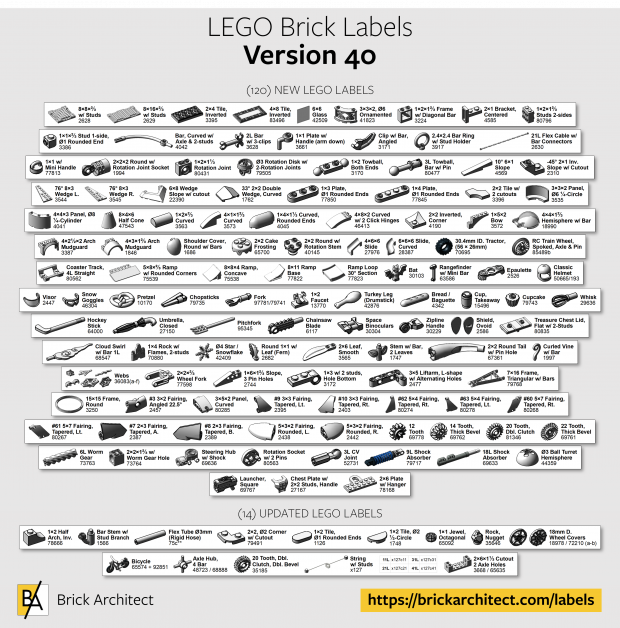



I have been putting off continuing to organize my disassembled bricks for awhile. I had downloaded your labels (2.8 and later 3.1) a while ago and built a storage cabinet with draws utilizing your labels and sorted everything but never completed and needed to print more labels. Just this past weekend I sorted out a lot of miscellaneous bricks and last night downloaded 3.3…need to sort out Technic and Minifigs. Thanks, Tim
This is so incredibly helpful. I just got the PR-D600. Unfortunately, the labels are cutting off after only printing about 60% of each file. Any thoughts?
Lauren, that’s unexpected. Are you printing on 1/2″ wide label tape?
(On wider tape, you might need to manually split each label strip into two files. I have not tried this yet.)
Lauren, this is happening to me, too. Did you every figure it out?
This seems to be a new problem, as I never heard of this issue until a few weeks ago.
To help diagnose, please confirm the following:
1. Your printer is the “PT-D600” (as seen here: https://www.brother-usa.com/products/ptd600 )
2. Is your computer a Mac or PC? Do you know which version of the Operating system you have?
3. Confirm that you have inserted a 12mm / 0.47″ Label Cartridge.
4. Do you have the latest version of the Brother P-Touch application? (For Windows, the latest version is 5.2.032. You can confirm by pressing “Help” then “About” on the menu bar.)
Hello!
Yes, that is my printer. I am using a Mac and it’s running on Majave 10.14.6. I have the correct tape.
I am using P-Touch Editor 5.2.10.
The labels are cutting off after 5 inches of printing. What I have been doing is copying and pasting the remaining images and creating a new label with them and then printing them out.
Maybe it has something to do with the settings on P-Touch Editor? The only way I have been able to print a label longer than 5 inches is if I type something out. If I try to copy and paste anything longer it will just cut off even though Print Preview shows the entire length. I have messed with the Length settings on Editor but I can’t seem to figure it out.
Thank you!
i have a PTP700 how do i get the labels in the right format to print?
Ryan, I’ve tried to explain how to print the labels here: https://brickarchitect.com/labels/#how_to_print_lego_brick_labels
At what step in the process did you get stuck? (Also, are you on a Windows PC or a Mac?)
—tom
Love the labels! I managed to find a used PT-D600 with carrying case for only $10! So I was excited to try this out. And I’m starting to create my own custom ones as well. Thanks so much for all your work on these labels.
Thoughts on having some lager category labels for the more low volume things that don’t merit their own drawer till collections get massive or you happen to focus on that type of thing?
Examples would be things like “Animals” or “Weapons” or “Windscreen”, basically, the list is nearly the same as the black-boxed subheaders you have to the label categories currently. it would be awesome if those were turned into labels unto themselves.
again, thanks for all this work!
Rivka,
This is a good idea that I will consider for future updates. It could make the system work better for folks with smaller collections, or uneven collections (ex: lots of Technic, fewer classic System parts, or visa versa.)
Did my other question go thru? Cant tell if its pending or not. Was asking about higher res pdf or other generic files to tweek on our own. I have too many nice labelmakers to justify purchasing another brand
Excellent labels !!!!
pt700, mac, basic brick.lbx, the first one, downloaded yesterday, prints come out blank, any other print works fine.
new to this brother printer, am i missing something ?
That seems unusual. The file might be corrupt. Please try re-downloading and unzipping the file.
I had seen on another comment where you mentioned that you could just print the labels as a pdf but for some reason, I am not even able to view the file when I click on the link. They are coming as lbx.files. We love the way you have sorted and organized your collection and would love to do the same with our large collection that we just acquired. So I was going to just print your labels as a guidelines to how we wanted to sort our collection. But I cant open the file, and I cant fins it as a pdf either. Any and all help would be much appreciated. I have spent countless hours searching for a good sorting/groining system we could use and then In came cross yours and it sounds perfect. But I just cant see how perfect, LOL
Cassandra,
There is a link on the page below the download link to download the PDF. You can print the PDF on any printer as guide to help you organize your bricks.
LINK IS LABELED > “Preview (PDF): LEGO_BRICK_LABELS-CONTACT_SHEET.pdf”
Hey Tom, Love the Labels, but I was wondering if there was a way the Contact Sheet could possibly be setup to be printable using a Laser or Inkjet printer onto Full Sheet labels such as Avery, CompuLabel or any number of “Generic” labels. Some of us don’t have P-Touch Label Printers and would rather spend the extra money on more Interconnecting Building Blocks. 😉
Steve,
It’s a good question, but not feasible given the huge time commitment to make one version of the label collection… Trying to maintain multiple versions would be a nightmare!
Truth be told, the label printer isn’t that expensive on sale, and you might be able to buy a used one locally or borrow one from a friend. The plastic labels are much nicer and the adhesive is *a lot* better than paper avery stickers (and doesn’t turn to glue like paper stickers if you want to remove the label in the future.) I picked this system based on extensive research.
—tom
Works it with ppt 300 b p-touch Cube?
Dirk,
I believe that the “P-Touch Cube” (model: PTP300BT) is *not* compatible because it only works with Android or iOS Phones or tablets.
There is a slightly more expensive “P-Touch Cube Plus” (model: PTP-710BT) that *is* compatible with a Mac or PC, and should work with my labels. (I do not have one, but have heard that it works.)
These labels are brill – Thanks so much for creating & keeping them updated.
Is it possible to access the previous versions, as I missed the 3.2 update & now I’m not sure what I need to print out to update the 3.1 labels I had before.
Hello, thank you for doing this. It is pure gold to a Lego collector! Is there any way to print just the new labels as a pdf? Cheers!
You can just print the PDF, but the labels work best when printed on a compatible label printer.
Yeah, but I didn’t want to print the entire pdf, just the new ones.
Hi Tom, I think there’s an error for the pneumatic pumps. Currently, pneumatic cylinders exist in 1×6, 1×11 and 2×11 variants. Pumps only come in 1×6 and 1×5.5 versions. In the labels, the pumps have an option for 1×6 and 2×11
I love the idea of these labels. Any plans to make label sizes suitable for a basic home printer please? Or is there a way to adjust them to fit
Tracy,
It’s a lot of work to design these labels for one size, and I don’t have plans to release them in another format as well. While I strongly recommend using the Brother label printer and the high quality plastic label tape, you can try printing out the PDF and cutting the labels you need and taping them to the drawers.
Some folks have done this, and decided it was worth getting the label printer for better results.
Hey Tom can I purchase preprinted labels for my storage units?
I don’t offer pre-printed labels. It would be more cost effective to buy the printer and do it yourself, anyways… (And you would have the printer so you can print additional labels when I update the collection with new parts.)
maybe reach out to your local LUG and see if you can offer to buy supplies for someone with a label printer in exchange for labels?
Tom thank you so much for compiling these labels – they are a bit of lifesaver for us. Now my kids will be able to see at a glance exactly what’s in the trays – will really make a difference to their building.
Laurent.
Hi Tom,
Your labels are great for keeping track of all of my pieces. I have found a some Technic items that aren’t in your label file and I was wondering if you could add them. Here is the list.
Technic Linear Actuator with Dark Bluish Gray Ends Bl Item No: 61927c01
Technic, Axle and Pin Connector Block 4 x 3 x 2 1/2 (Linear Actuator Holder) Bl Item No: 61904
Technic, Steering Portal Axle, Housing Bl Item No: 92908 (BL states 2011-2018 for release dates, but by Lego’s site 4 of the listed sets on Bl that this comes in, aren’t retired yet.)
Technic, Steering Wheel Hub 3 Pin Round Bl Item No: 92909
If I run across anymore I’ll let you know.
Thanks,
David
David, thank you for requesting these parts. I will probably include them in the upcoming 3.3 release.
Hi Tom,
Are we likely to see the new 28-tooth Technic gears any time soon?
Also could more pneumatic elements be added, such as connectors, pumps, cylinders, valves etc?
Many thanks,
Joe
I just added 46372 “28 Tooth, Dbl. Bevel” to the collection. It will be in the version 3.3 release coming soon.
Hi… your brick labels are absolutely STELLAR. With north of 100k bricks built and deployed in our Lego City and God only know how many more bricks we have sorted… your labels have help me really get a handle on what we have.
These are a lifesaver…starting to organize a growing collection and was getting tired of pulling the drawers open and closed trying to remember what was where! Started printing the labels and will get on about re-organizing this week! Thanks a ton…many people would have charged to have access to such a wonderful resource and you are giving it away for free – mad respect.
This 65 year old grandma wants to thank you for this fantastic labeling system. As a single parent in the 80’s, the only lego I could afford was a few of the pirate sets which we kept track of like they were gold. Introduced my grandkids to lego with these same complete vintage sets. Now, as a retired grandma providing daycare for my 4 grands, I have been purchasing lego sets for the past 8 years (first the duplo, which was enough of a chore to manage) and now thousands and thousands and thousands of pieces of lego. We love lego! I recently moved in with my daughter’s family and we combined all our legos resulting in a fun but totally ridiculous mess. I have had your labels, containers, and stacking drawers with the best of intentions for a year or so. This weekend I took the plunge, bought a few more containers and started to sort. I will probably still be sorting as I cross through the pearly gates! Your labeling system is so logical and organized, and now that I finally have the drawers set up, the sorting just flows. The sorting has also helped me to understand the mechanics and inter-relatedness of the different pieces and I am learning a lot just from sorting. I am hoping that the structured storage will facilitate the kids creativeness, as I love when they just design on their own. Many thanks to you for all your hard work and interest in the realm of lego!!!
Linda,
You’re welcome! I’m so happy to hear that my labels have helped your organize a massive collection, and encourage your grandkids to be more creative.
Thank you so much for all the work you put into this. Very helpful!