LEGO Brick Labels
About the Labels
LEGO Brick Labels were carefully designed for Brother P-touch label printers, which I selected because the labels are printed on durable plastic tape with a strong adhesive. (You can move them to a different container as your storage system evolves.)

Labels make it easier to sort and find your LEGO bricks. (Labels shown on Akro-mils 64-drawer cabinet.)
The labels are designed to work with a wide range of storage solutions, including my favorite: The affordable 64-drawer cabinets by Akro-Mils. When printed on ½″ (12 mm) laminated tape, each label is less than 2″ (5 cm) wide.

Each label features a high-contrast image of the LEGO part.
Each label includes a picture, simplified part name, and the part number to help you find parts quickly! (Custom high-contrast images were created for each part to ensure they look great when printed.)
Download LEGO Brick Labels
The collection has been organized into groups of related LEGO elements, like basic bricks, slopes, hinges, curves, Technic, and more. This makes it easier to quickly find the labels you need!
Download LEGO Brick Labels (Version 40)
- Download Now: LEGO_BRICK_LABELS.zip
Download the ‘zip’ file if you already have a compatible Brother Label Printer. (You will need to install the ‘P-touch Editor’ application on your PC/Mac.) - Preview (PDF): LEGO_BRICK_LABELS-CONTACT_SHEET.pdf
Download the ‘PDF’ file to preview to the entire collection, use my categories as a starting point for your LEGO organization project, or to print a few of the labels on paper (before investing in a label printer).
Further down on this page, you will find a list of compatible printers, and detailed instructions to help you print these labels.
Support LEGO Brick Labels
The easiest way to show your support is by sharing LEGO Brick Labels with other LEGO Artists! Please also consider using the referral links on this page when shopping at lego.com or amazon.com—it helps!
Become a Patron
You can also support LEGO Brick Labels by making a donation!
If you are able to make a donation to support LEGO Brick Labels project, please visit patreon.com to subscribe!
Current Patrons
Subscribe for even more labels!

Subscribe to the Brick Architect newsletter for early access to exclusive content, the latest articles, and updates to the Printable LEGO Brick Labels, LEGO Storage Guide, and my book The LEGO Architect.
Compatible Brother Label Printers
LEGO Brick Labels were designed to be printed on ½″ laminated label tape using a compatible Brother Label printer (such as the PT-D600.) The labels are waterproof, smudgeproof, durable, and they come in a variety of colors such as White, Black, Pink, Yellow, Lime Green, Clear, and even Gold.
Any Brother printer which connects to a PC/Mac using the Brother P-Touch Editor application and prints on ‘P-touch’ ½″ (12mm) labels will work. The multi-function PT-D600 seems to be the best value at this time.
Recommended Printers
The following printers are affordable and readily available. You will connect the printer to your PC/Mac (using USB or Bluetooth), then use the ‘P-touch Editor’ application to print the LEGO Brick Labels.
| Model | Features | Compatibility | Learn more |
|---|---|---|---|
| PT-D600 | Standalone Model w/ Keyboard. Plug into PC/Mac to print LEGO Brick Labels, or design your own labels using the keyboard and small screen. Compatible with labels up to 1″ (24 mm). Uses AA Batteries or included Power Adapter. MSRP 79.99$ |
PC + Mac | PT-D600 at Amazon |
| PT-P710BT (Cube Plus) | Wireless Model. Print LEGO Brick labels from PC/Mac using USB or Bluetooth, or design your own labels using Android or iOS. Compatible with labels up to 1″ (24 mm). Integrated Battery, Charge with USB. MSRP 99.99$ Note: The ‘Cube’ (not ‘Plus’) is not compatible because you can not connect it to your PC/Mac. |
PC + Mac | PT-P710BT (Cube Plus) at Amazon. |
Note: For best results, I recommend the following settings when printing with the PT-P710BT (Cube Plus): 1) Quality = Standard, 2) Graphics = Error Diffusion.
While text does look better when you select Quality = “High Resolution”, the part images are much lighter and harder to see for reasons I have been unable to diagnose so far. (Recommendation based on testing with a Windows 10 PC, and version 5.2.032 of the Brother P-touch Editor application.)
Other Compatible Printers
The following printers are also compatible with LEGO Brick Labels using the P-touch Editor application.
Other current models:
- PT-P750W – More costly alternative to the PT-P710BT (Cube Plus).
$129.99, PC/Mac, Up to 1″ (24 mm) labels. - PT-P900W – Higher-resolution printer for commercial applications.
$429.99, PC/Mac, Up to 1½″ (36 mm) labels. - PTE500 – Ruggedized printer for industrial applications.
$269.99, PC/Mac, Up to 1″ (24 mm) labels.
Retired models:
- PT-P700 – Earliest version to support both PC & Mac.
$79.99, PC/Mac, Up to 1″ (24 mm) labels. - PT-D450 – Older model with integrated display & keyboard.
$79.99, PC/Mac, Up to ¾″ (18 mm) labels. - PT-1230PC – Low-cost option that’s no longer available.
$52.99, PC only, Up to ½″ (12 mm) labels. - PT-2430PC – Older version of PT-P700 without Mac support.
$79.99, PC Only, Up to 1″ (24 mm) labels.
How to Print LEGO Brick Labels
It’s easy to print LEGO Brick Labels on a compatible Brother Label Printer.
Step-by-step instructions:
- Confirm that you have a compatible label printer.
Only Brother label printers that connect to your Windows PC or Mac using USB or Bluetooth are compatible with these labels. (Some older models are not Mac compatible.) - Purchase several rolls of ½″ Brother Label Tape.
The labels are designed for ½″ label tape, which means that the labels will be ½″ tall and up to 2″ wide (1.2 cm × 5 cm). This size is perfect for common storage solutions like the 64-drawer cabinet by Akro-Mils. - Install Brother P-Touch Editor application.
It is available from the Brother website at brother.com/product/dev/label/editor/index.htm (There is a download link at the bottom of the page.) - Connect the printer to your computer.
In most cases you will use the included USB cable, although the PT-P710BT (Cube Plus) also supports Bluetooth. - Download LEGO Brick Labels.
You can find the latest version at brickarchitect.com/labels - Open .lbx files in Brother application.
After you install the “Brother P-Touch Editor” application, you should be able to simply click on label files (with .lbx file extension) and the labels should appear in the “Brother P-Touch Editor” application. - Print the labels you need.
If you want to print all of the labels from a single file, click “File” in upper left of application and press “Print…”. (If you want to print just one label, you may need to carefully select the image and text, copy it from that file, and “paste” it into a new file.)
FAQ
I’ve prepared this FAQ to cover the most common questions from fans of LEGO Brick Labels. (Please feel free to leave a comment on this page or send me an email if you have any additional questions!)
Q: Why are the labels cutting off after printing only 60% of each file?
April 3, 2020: Several Mac users have experienced a bug which prevents them from printing a complete 11 ¾″ strip of labels.
This issue was discovered with the ‘PT-D600’ printer on ‘Mac OS Mojave 10.14.6’ + ‘P-Touch Version 5.2.10’, and with ‘Mac OS Catalina 10.15.3’ + ‘P-Touch Version 5.2.9’. (Thanks to Gabriela who received the workaround from Brother customer support, and Lauren for helping diagnose this issue.)
Primary Workaround:
- Uninstall the current version.
- Go to support.brother.com
- Search for ‘QL 500’ (even though we have the PT-D600).
- Download and install the ‘P-touch Editor’. (It should be version 5.1.110, which is an older version than the one you uninstalled.)
- When prompted to enter a serial number for your device, enter “B2Z112233” (a serial number for the QL 500).
Alternate Workarounds:
- Use a Windows PC.
- Manually copy/paste the second half of each strip of labels into a new file.
Q: Why isn’t ______ included in the LEGO Brick Labels collection?
Since many people print every label in the collection, I don’t want to include uncommon parts which few people own. It also takes a lot of time to create each label, so I focus on the most common and versatile parts.
When a very useful new part is included in many new sets, I’ll create a label as soon as possible. For a less common part, I wait a few years to see if it gains widespread adoption before adding it to the collection. (Many less common parts are retired after just a few years.)
I’ve also ensured that the top 600 most common parts from the last 5 years are included in the collection. (The only exception are weapons, because they are already covered by generic labels for Guns, Swords, etc…)
Q: Can I use black labels with white text?
I had not tried this, but another reader confirmed that this works fine. For folks who want a darker look for their LEGO collection, the black label tape looks great!
Q: How did you get consistent images for each LEGO Part?
The images were created using custom LDraw scripts that optimize the viewing angle and enhance the contrast of each part. The scripts are proprietary and hard to use.
Workarounds:
- If the missing part is pretty common, ask me to include it in a future update!
- If you need to create additional labels, I recommend using images from BrickLink. They won’t look quite as good, but may meet your needs.
Q: How can I show my support for LEGO Brick Labels?
There are several ways you can help! Most of all, you can share a link to LEGO Brick Labels with your friends that have a large (or growing) LEGO Collection.
Other ways you can help:
- Please consider using our referral links when shopping on lego.com or amazon.com — It helps!
- If you want to make a donation to support LEGO Brick Labels, go to patreon.com/bricklabels and subscribe!
LEGO Brick Storage
There aren’t any “perfect” LEGO Storage solutions for all LEGO enthusiasts—the best solution for you will depend on dozens of factors such as the age of the primary LEGO builder, the size of your LEGO collection, how much space you have, and your budget.
History of LEGO Brick Labels
LEGO Brick Labels began in April 2014, when I decided to organize all of the bricks included in 21050 Architecture Studio into two 44-drawer Akro-mils cabinets. The label collection grew throughout 2014, as I purchased additional LEGO bricks while writing my book, The LEGO Architect.
You can read the detailed version history to see which labels were added in each update.
Show your appreciation by sending a photo of your well-organized LEGO Storage!
Have questions/ideas to make LEGO Brick Labels even better—leave a comment below!

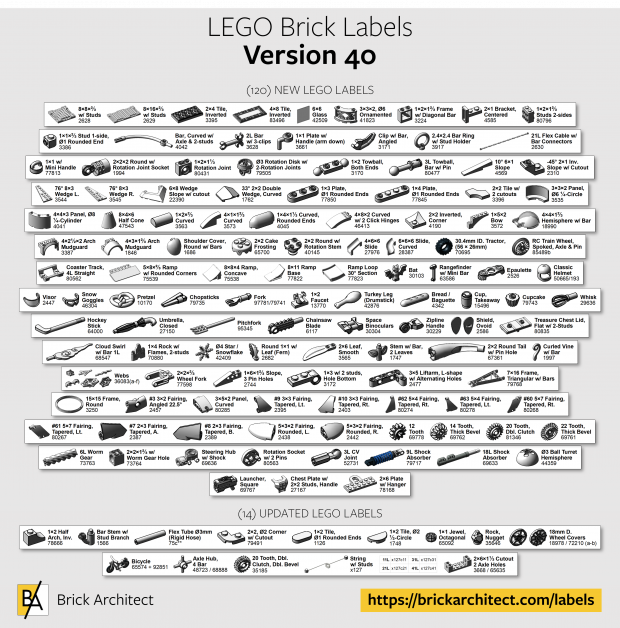



Hi Tom, are there any plans to add Technic pneumatic parts? Cylinders, connectors, pumps, switches etc? Thanks
Hey Tom!
I just ordered my label printer and labels (using your links!). I can’t wait to get labeling! I’ve noticed some omissions, particularly with rigid plastic wheels/tires and 2×2 supports (frequently used in Classic Space sets). Those would be my requests for future additions!
I’ll post back and let you know how they work out for me!
If you encounter parts which are missing, provide the BrickLink Part ID and I’ll see what I can do. I’m not adding retired parts to the collection at this time, so bear that in mind.
Is there a way to know if a part is retired? Is that a thing that’s listed on BrickLink? I’ve never noticed before.
On BrickLink, They list the years where sets containing the part were released. Since most sets are only produced for a few years, this gives you a pretty good idea when a part stopped being produced.
I sorted my Technic parts yesterday, many many thanks for the label files. That’s awesome.
As Alex wrote, I have some missing parts to, its okay to “take over” this post for providing some informations?
I.e. Soft Axle are missing ( 32199, 32200, 32201, 32202, 32235, 32580)
Would it be okay to post further parts on this topic?
It’s fine to share comments about missing parts.
Hi Tom is it possible to print labels on 24mm tape so to see them easier ?
You can print on larger tape, but will need to manually resize the text and images.
Hello,
I printed the labels on 24mm tape during the last days, works perfect, the images and textes will be resized automatically.
Hey Tom, you used to have instructions up for how to do a batch command to generate images to use on the labels, right? I am looking for that command to generate the images, especially in batch. Could you help me out? I’ve been trying to figure this out for months to no avail.
The directions never worked correctly except on my computer. I’m afraid there isn’t an easy cross-device, cross-platform way to script LDraw.
—tom
I figured out how to batch these on PC and I’d think the same concept would work on other platforms. Let me know if you’re interested.
Hi Tom, Thanks for the new version. I use the Preview (PDF) document and when I mapped across from my version 3.1 I noticed that the VEHICLE-propellor group seems to be missing (apologies if I have usual ‘Lego blindness’)?
Jim,
You’re right! I accidentally removed that row of labels from the contact sheet / PDF. Thankfully, the file is still there for use with the recommended Brother Label Printer.
The PDF will be corrected for the next version.
Hi Tom, do you print using ‘Standard’ or ‘High Resolution’ output? Also which ‘Graphics’ setting do you use: ‘Binary’, ‘Dither’, or ‘Error Diffusion’?
My printer (pt-1230) does not offer ‘standard’ vs ‘high-resolution’ options, although I’m sure the high-resolution option is a better choice.
As for the second option, I have always used “Error Diffusion” option, but I went ahead and did some experiments to see if “Dither” might be a better choice. It is *not* better, at least on my pt-1230 printer. The text looked identical, but the images show a visible halftone pattern which makes the parts more difficult to identify. (reminiscent of a Roy Lichtenstein pop-art painting.)
Hey,
Does anyone know if there is a label set specifically for the lego Boost box? We got it for my daughter and trying to sort through all the labels and then print off entire sheets just to get 1 single label (from the group of like 7-10 I don’t need) seems to be not only difficult, but also a waste of label tape. Any help would be great. Thanks so much!
There are labels for most of the normal parts in the boost box within the LEGO Brick Labels collection. I have not made labels for the electronics, though.
Have you considered posting this to a collaborative site, like GitHub or something similar? I’d love to make a few labels for missing pieces and contribute them as “patches” that you could then accept or reject. Same for labels of drawers holding multiple related pieces for those with smaller collections.
I’d love that too!
Thumbs up for GitHub! You can still supervise the project and it can still link to the website. People would collaborate on adding new parts and I imagine somebody could even automate the process so it can print any individual part…
I am still missing some few parts and occasionally have to resort to my questionable drawing skills 😀
This is an interesting idea which I will consider. I do want to ensure consistent part names and part image quality, which is harder (but possible) in a collaborative project.
Thank you for this and the drawer recommendations!
I noticed 32529 and 32530 are listed twice in the PDF: page 17 and 18, in case that matters
I know you can’t include every piece, but I was very sad to see no love for any of my old-school technic connectors. 3651, 3652 and 4273 all live together in an unlabeled drawer. 4261 are in timeout in their own drawer.
Good Eyes. This will be fixed in the upcoming version 3.2 release.
Hi Tom, thank you very much for all you have done with these labels.
Are there any plans to update them with 2019 elements, such as the Chiron Selector Switches?
Many thanks, Joe
The upcoming version 3.2 update will include many new parts, including most of the new Technic elements from 2018. We will need to wait for some of the new 2019 elements as they are coming out in conjunction with new LEGO Education products which do not appear to be widely available.
Well deserved kudos to Tom for providing these labels. I looked at creating labels a variety of ways. My initial reticence from using these labels was that they are a subset of Lego parts. But after trying to create my own labels using images from other sources as well as using Avery address labels, these labels clearly produce the best results.
For the comments regarding cleanly removing paper labels, 3M makes a removable PostIt style address label. It works well and is easily removed without leaving any residue. While you can print on them in color, they are not as clear, sharp and crisp as Tom’s well designed labels.
I know it has been previously mentioned as well but it really would be great if Tom could enable the Lego AFOL community to contribute towards additional elements. I realize there are scripts and other processes involved in creating the images but I would gladly contribute to image design if there is any way I could.
In the meantime, I want to personally thank Tom for these great labels. They provide the finishing touch to my Lego storage using Papimax StackX storage drawers.
Thank you so much for these labels. I really didn’t know quite where to start organising without them! The format is fantastic, enabling me to copy elements to a second instance of the application and edit as required – I think the drawers I have are much larger and I have been grouping certain element types e.g. brick clips vertical/horizontal and Food. Living in the UK, I went for a selection of Garland drawers on Amazon https://www.amazon.co.uk/gp/product/B01H2SOCVU/ref=ppx_yo_dt_b_asin_title_o00_s00?ie=UTF8&psc=1. I went through just over one reel of tape printing the labels I needed https://www.amazon.co.uk/gp/product/B01N00GUKG/ref=ppx_yo_dt_b_asin_title_o02_s00?ie=UTF8&psc=1 (not Brother tape but worked perfectly). One quick question/request – have you created any labels for some of the Friends bricks? e.g. Kitchen Utensils (handmixer, knives, taps…) or Outdoor Equipment (brush, oars…) and the last big one seems to be Harry Potter (wands, cauldrons, exotic beasts…). You said that subscriptions had access to more labels so I was wondering if I had missed anything? Again , I can’t thank you enough. My daughter is not similarly impressed however as I now wish to use my new P-Touch P700 to label everything in the craft room and our baking cupboards : )
These labels look great and are exactly what I was looking for. Thank you for creating them.
Notes from my experience:
1) Brother P-Touch Editor and driver support for Mac is dreadful. These labels print off the top of the label, and the images are poor quality. Stick to Windows 10 to print.
2) You need more label tape than you think. I used almost 4 rolls (8m each) with little waste. I have 20 storage cabinets, and I printed roughly two thirds of the label files once.
3) P-Touch Editor is very slow, and I had a better time printing by right-clicking multiple LBX files in Windows Explorer. Use the PDF to quickly browse for the file you need. You can also preview the LBX files in the Open dialog in the editor.
4) My initial reaction was to protest the lack of cuts between each label, but I was thankful for longer stickers after realizing how tedious removing the label backing can be; it is easy to separate labels with a scissors, and I used the lid from the LEGO Store Pick-a-Brick wall cup to stick my labels to until they were applied.
I don’t suppose your generation scripts could spit out 1 LBX per piece by any chance? I’ve got a Brother QL-700 which of course doesn’t do 12mm continuous tape. If I could get one LBX per file, I could then write a quick script to swap the necessary XML to the right size label (in my case 17mm x 54mm.
Alternately, if you’ve got any tips on taking the existing, and figuring out the XML structure enough that I can write a bit of script to split it myself, i might take a crack at that
I have not tried to learn the LBX format, and I’m afraid the scripts I have create the images rather than complete strip of labels. Good luck customizing for a different Brother labeling product.
Thank you again for all the time you’ve put in to these labels. I’m getting ready to reorganize (again) and am looking forward to the hopefully pending 2019 update!
Meanwhile, here’s a list of additional items for consideration (most given the criteria you list in the txt file in the zip, some as they pair with labels that already exist) aka my requests 🙂
53451/88513 – Barb / Claw / Horn (small)
13564 – Cattle Horn (large)
93788/87747 – Barb / Claw / Horn (large)
24866 – 1×1 Round Plate / Flower
6255 – Plant Flower Stem 1 x 1 x 2/3 with 3 Large Leaves
60616 – 1x4x6 Door, Glass
3755 – Brick 1x3x5
6065 – Bush Extension
3470 – Tree, Round (Fruit)
Thanks for your consideration!
John, Good suggestions… Most will be included in the upcoming version 3.2 release.
(3755/6065/3470 are not included as they are fairly rare and discontinued parts.)
Thank you so very much for all of the work you have done to create these labels, they are fabulous!!! I was wondering if you could let me in oh how you get the outlined look for the pieces. I have some pieces that I would like to make labels for, and I’d like them all to match. Or can I request some from you?
Thanks again, I had no idea what I was gonna do before I came across these!
Lindsey,
Feel free to request labels which are missing from the collection and I’ll see what I can do.
Hello, first of all thank you for putting this much effort into helping everybody sort their bricks!
For everybody that is hesitating to buy one of the brother printers it might be nice to know the following:
I just used the CONTACT_SHEET.pdf, opened up in Adobe, pressed print, scaled it to 110%. Its cutting of a few edges of the page then ofc, but it gives decent sized printouts of the parts with a normal printer!
Andreas, People are welcome to use the contact sheet to see if the labels will work for their collection.
I do strongly recommend using the correct printer for large LEGO collections as the labels are durable, waterproof, have a strong adhesive yet leave no residue if you need to remove labels later. Paper-based labels seem like a good idea, until you need to re-organize your collection in the future.
Whatever you choose, best of luck and happy sorting!
—tom
nice work TOM! Thanks
Hi! Wow I really love your idea. I always love organizer. I have old Brother P-Touch 1290 but it doesn’t have connect computer. I’m planning to buy new Brother but your model doesn’t sell anymore. I wonder if Brother® PTD600 Label Maker would work from your design. Also, I use mac computer, not PC. Look forward to hear from you.
Great job !!
I got the P700 and Stanley boxes to organise my son’s Lego using your labels and it worked like a charm on my iMac. No more excuse for my boy for not knowing how to organise them again 🙂
Good luck! A well-organized LEGO collection is amazing to work with, but the sorting never ends!